|
Commenting from WRENCH Viewer
|   |
Facility to comment from the viewer can be configured from the Viewer Settings window. In the Viewer Settings window, there is a column USE THE VIEWER FOR COMMENTING. Values YES or NO can be selected from a drop-down list. By default, this value will be NO.

If the setting is ‘YES’ and when the user clicks on ‘Open for commenting’ option from the smart folder/ document details, the document will be opened in configured viewer (Rasterex/ Autodesk Forge) with commenting facility. The viewer displayed in the following figure is Rasterex Viewers.
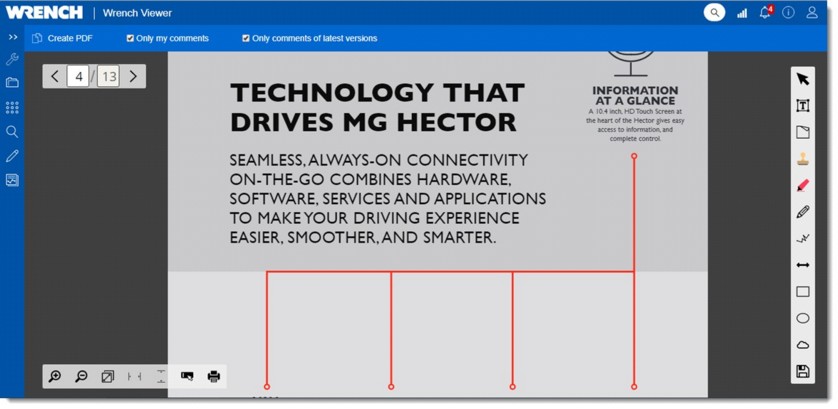
Figure: Document opened in Rasterex
Here options to enter comment is available in the tool bar. Entered comments will be displayed in the document.
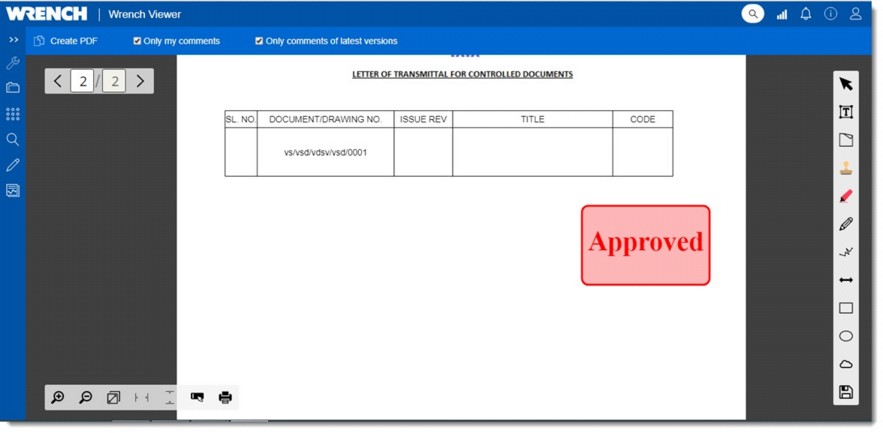
After entering the comments, the document is saved.
In case Autodesk Forge is configured, when a drawing is opened for commenting the following window is displayed.

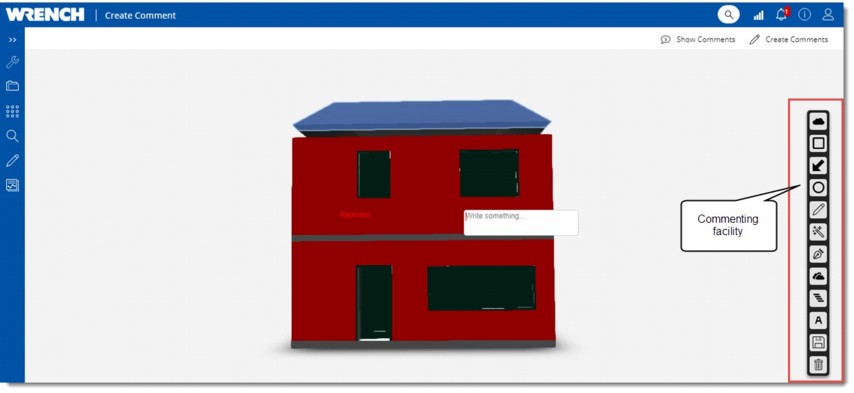
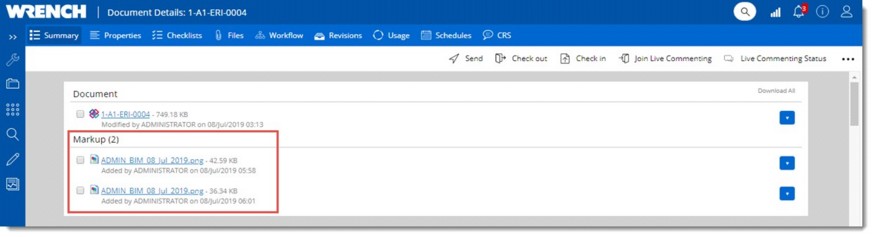

If the checkbox next to Show only my comments is checked, only comments marked by the logged in user will be displayed.