- In the Administrative Settings window menu bar click Operation Log.
Operation Log window is displayed.
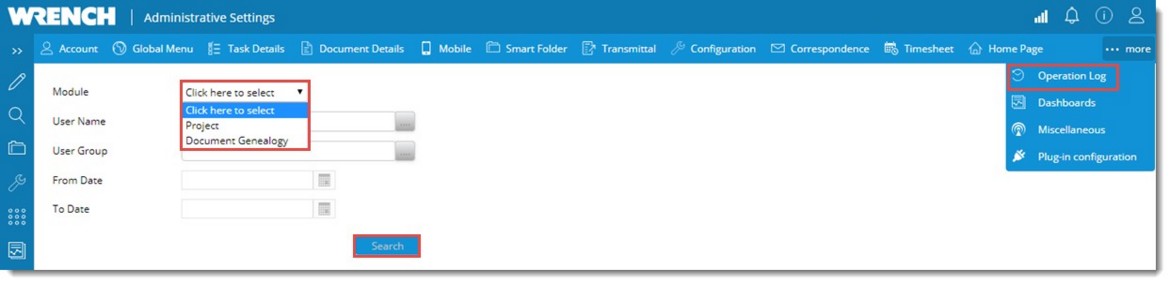
Figure: Generating a log of operations
- Select a Module from the drop-down.
To generate a log for project operations
- Select the module as Project.
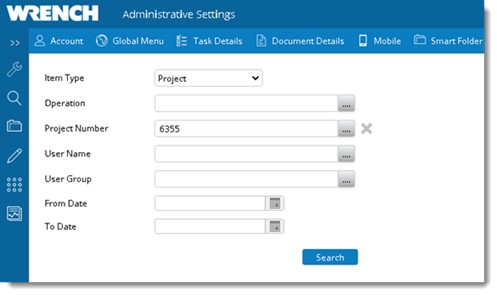
Figure: Operations Log window
- Enter values for the following properties.
- Operation: Click the browse button to select a Project operation. On selecting the browse button Operation Details window is displayed. Select the required operations from the window.
- Project number: Click the browse button to select a Project Number.
- User Name and User Group: Click the browse button to select a user name and group,
- From Date and To Date: Select the interval within which report is to be generated.
- Click Search. Search Results are displayed based on the selected property values.

Figure: Operations log report for Project
To generate report for genealogy operations
- Select the Item Type as Document Genealogy.
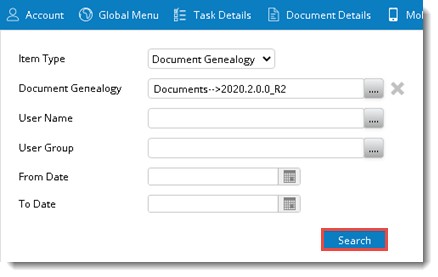
Figure: Operation Log for document genealogy
- Click the browse button to select the required Document Genealogy
- Click the browse button to select a User Name or User Group.
- Define a period for which log has to be generated by selecting From and To dates.
- Click Search to generate a log of operations. Search Results are displayed in the grid.
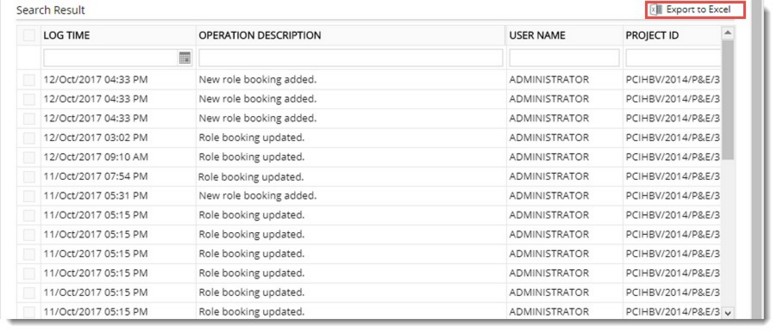
Figure: Search Results
- Click Export to Excel to export the search results to an MS Excel sheet.

