|
Restore Settings
|   |
You can reset the menus, views and settings configured by the administrator. Also options to clear Cache and remove External Mail ID's entered in the recipient list are also available here.
Restore Settings window is displayed. In the restore settings window different settings that can be reset are displayed.
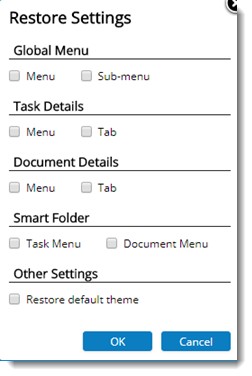
Figure: Restore Settings window
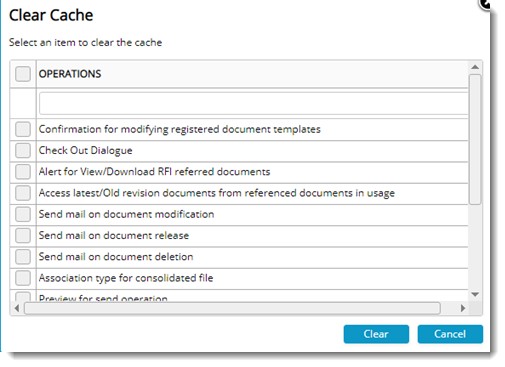
Figure: Clearing Cache
|
# |
Item |
Description |
|
1 |
Confirmation for modifying registered document template |
While adding documents as template, an alert message “Do you want to checkout” is displayed. If the checkbox next to ‘Do not show again’ is selected, this message will not be displayed from the next instance. On clearing the cache after selecting this item, this message will be displayed again. |
|
2 |
Check Out Dialogue |
While checking out, there is a provision to enter the remarks. If the checkbox next to ‘Do not show again’ is selected, the box to enter remarks is not displayed. from the next instance. On clearing the cache after selecting this item, remarks box will be displayed again. |
|
3 |
Alert for View/Download RFI referred documents |
When a user tries to View/Download multiple documents with open RFI's attached as reference documents, an alert message is displayed. If the checkbox next to the option Do not show again is selected, the alert message is not displayed in the next instance. On clearing the cache after selecting this item, alert message will be displayed again. |
|
4 |
Access latest/Old revision documents from referenced documents in usage |
While accessing documents from usage tab, if the user opens old revision of the document an alert message “This is an old revision. Do you want to access the latest?” is displayed. If the checkbox next to the option Do not show again is selected, the alert message is not displayed in the next instance. On clearing the cache after selecting this item, alert message will be displayed again. |
|
5 |
Send mail on document modification |
When a file is modified using Upload/Check In option, send mail window for sending mail to users who have created, edited, viewed and copied will pop-up. In the Send Mail window, there is an option to hide this pop-up. Once the checkbox next to this option is selected, from the next instance pop-up will not be displayed. On clearing the cache after selecting this item, alert message will be displayed. |
|
6 |
Association type for consolidated file |
In the Consolidate File window there is an option to attach the consolidated file to association types like related comments, comments etc. The selected association type is cached and during the next instance the cached association type is selected by default. On clearing the cache after selecting this item, cached association type is cleared. |
|
7 |
Preview for send operation |
While sending an object, the workflow window is opened, and user has to click Send to send the object to next stage. In some project sites, all the users and messages are predefined. In this case there isn't any need to open the workflow window. If the checkbox next to the option "Do not show preview" is selected, from the next instant workflow will not be displayed. On clearing the cache after selecting this item, workflow preview will be displayed. |
|
8 |
Tab in legends |
In the WBS Details window legends can be viewed. These legends are grouped under different tabs based on their category. The last selected tab in the legends window will be cached and this tab will be displayed next time the legends window is opened. On clearing the cache after selecting this item, cached legend tab will be cleared. |
|
9 |
Downloading main document while using "Download Attachment" option |
In the download attachments window, there is an option Include main document also. Once the checkbox next to this option is selected, the setting is cached and whenever the user download attachments, main document is also downloaded. On clearing the cache after selecting this option, next time the user download an attachment, main document is not downloaded. |
|
10 |
Transmittal Release Confirmation |
While releasing the transmittal, a confirmation message ‘Are you sure to release the transmittal’ is displayed. Before closing the message box if the checkbox next to the option Do not show again is selected, next time the user releases a transmittal, confirmation message is not displayed. On clearing the cache after selecting this option, transmittal release confirmation message will be displayed again. |
|
11 |
Close/complete comments |
While carrying out Close/Complete operation there is an option to enter remarks. The entered remarks will be cached and next time the user carry out this operation the remarks box will be populated with the cached remarks. On clearing the cache after selecting this option, remarks box will be displayed again. |
|
12 |
Attach Specter |
After documents are uploaded, an alert asking the user whether to attach specter files is displayed. In the message box if the checkbox next to the option Do not show again is selected, this message is not displayed during the next instance. On clearing the cache after selecting this option, alert message will be displayed again. |
|
13 |
File mismatch during upload/check in |
While Uploading or Checking In files, if there is a mismatch between the files selected from the stored location and files stored in WRENCH, a warning message is displayed. If the checkbox next to the option Do not show again is selected, warning message is not displayed in the next instance. On clearing the cache after selecting this option, alert message will be displayed again. |
|
14 |
Last accessed tab of task |
On selecting the checkbox next to this option, the cache is cleared, and user will be redirected to the task properties tab while accessing the task details page. |
|
15 |
Send mail on document deletion |
On selecting the checkbox next to this option, the cache is cleared, and when a document is deleted, notification will not be sent to resources defined in notification pool |
External Email IDs window is displayed. Here list of Email IDs entered in the recipient (To and Cc) field is displayed.
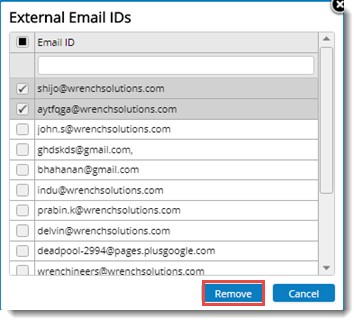
Selected external email ID's will be cleared
 To reset setting
To reset setting