|
Timesheet
|   |
Here different settings related to timesheet can be defined.
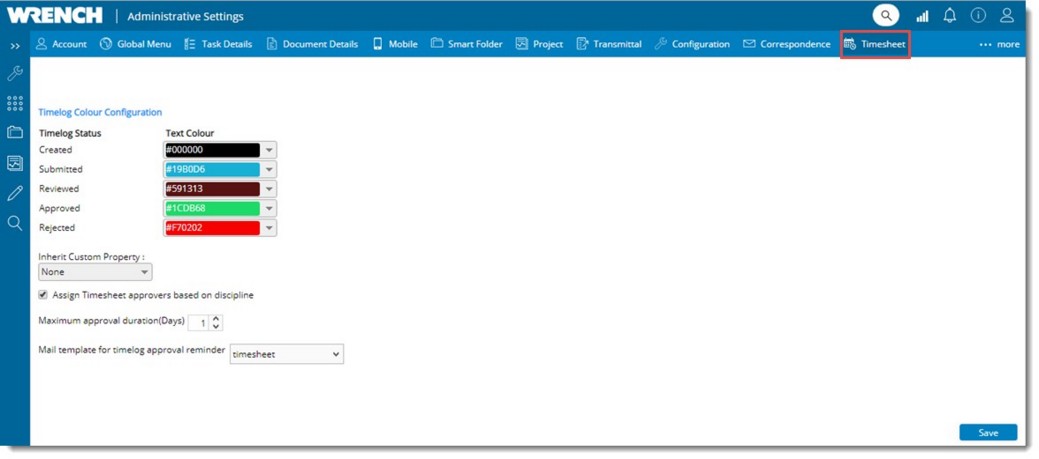
Figure: Timesheet settings window
Time Log colour configuration
A colour scheme to denote different status of the time sheet can be configured here. Colour scheme can be selected for the text and background. Configuring a colour scheme is very simple. You can select the colour scheme for text and background next to a status. In addition you can select which custom properties should be inherited to the time sheet. You can select between task and documents.
Assigning custom properties to timesheet
Custom properties assigned to document or task can be assigned to the time sheet. Once it is defined whether task or document custom properties has to be inherited by the timesheet, only those custom properties will be available while creating time logs.
There are scenarios where a user is working under different discipline but while submitting the time sheet, it is sent to the approvers configured at the project or masters. There is no facility to submit the time sheet depending on the discipline of time log entry. This is handled using a setting Assign Timesheet approver based on discipline.
Once this option is selected, when a user submits a time sheet for approval in case there are more than one approver, if the discipline of the time log entry and approver are the same, time log entry is submitted to the approver with the same discipline as the time log entry. Or else submitted time log entry is submitted to all the approvers.
Maximum approval duration: Depending on the days mentioned, the approver will be receiving a notification as per the configured mail. If configured mail is not available, default mail will be send as notification. Default value for this property will be zero.