|
Commenting from WRENCH PDF Viewer
|   |
Facility to comment from the viewer can be configured from the Viewer Settings window. In the Viewer Settings window, there is a column USE THE VIEWER FOR COMMENTING. Values YES or NO can be selected from a drop-down list. By default, this value will be NO.

If the setting is ‘YES’ and when the user clicks on ‘Open for commenting’ option from the smart folder/ document details, the document will be opened in WRENCH viewer with commenting facility.
To comment on Wrench PDF viewer
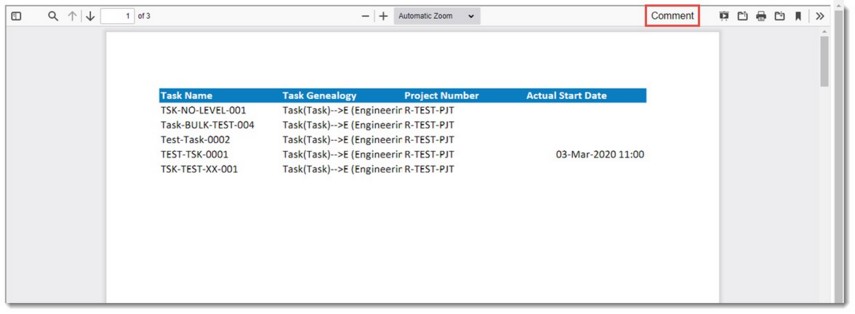
Figure: Opening the document for commenting
SmartProject Document Viewer window is displayed.
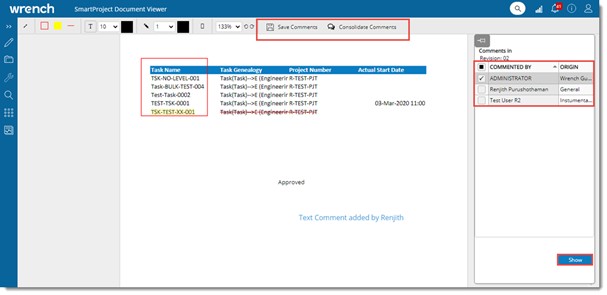
Figure: SmartProject Document Viewer window
In the window list of users who commented, and origin of the user is displayed.
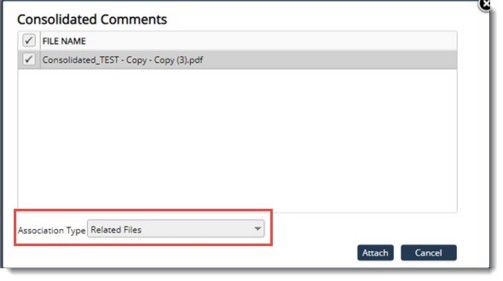
Figure: Consolidated Comments window
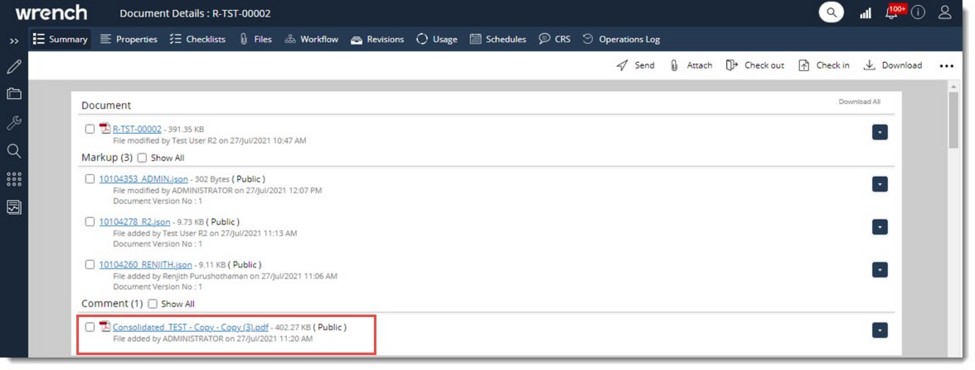
Figure: Consolidated comment file