|
Creating and Managing Change Proposals
|   |
A change proposal can be created by user or user group with ‘Create’ permission in Change Request module.
To create a change proposal
Change Proposal Details window is displayed.
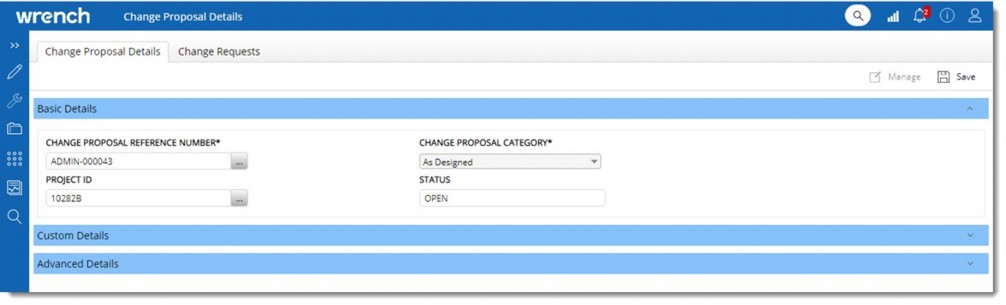
Figure: Change Proposal Details window
The window consists of three panes: Basic Details, Custom Details and Advanced Details.
Basic Details
In the Basic Details pane enter values for the following properties.
CHANGE PROPOSAL REFERENCE NUMBER: Enter a unique number for identifying the change proposal. The number can also be auto generated.
CHANGE PROPOSAL CATEGORY: Select a category from a drop-down list. This will help to categorize the change proposal raised.
PROJECT ID: The Project ID of the selected documents is displayed here. The Project ID can be changed. When the Project Id is changed and if the project ID is not same as that of all documents in the CP (excluding all non-project documents) the operation is terminated, and a warning message is displayed.
STATUS: The status of the CP is displayed. By default, the status is OPEN on creation. Other possible status is Submitted, Approved and Rejected.
Custom Details
Here the assigned custom properties is displayed. If any custom properties are not assigned, the pane is not displayed.
Advanced Details
Following message is displayed.
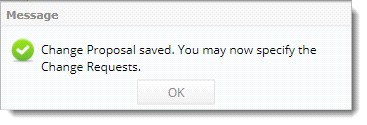
Change Request tab is selected automatically, and Change Request window is displayed.

Figure: Change Proposal Details window
Here different operations related to Documents and Change Requests can be carried out.
For more information on Document and Change Request operations see Document Operations and Change Request Operations.