|
Reassigning Meeting Resources
|   |
When the resources assigned to an action items are no more available in the organization, it is required to reassign resources for Meetings.
To reassign meeting resources
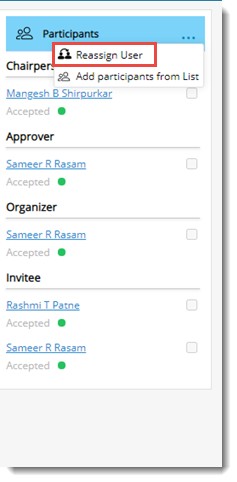
Figure: Reassigning Users
Reassign Users window is displayed.
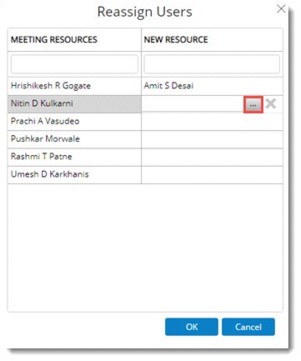
Figure: Reassign Users window
In the window list of current meeting resources are displayed.
Browse button is displayed.
Selected user will be displayed in the column.
User will be reassigned with the selected ‘Meeting resource’, and all the meeting responsibilities of the ‘Meeting Resource’ who is reassigned, will be transferred to the ‘New Resource’
NOTE: The option ‘Reassign’ will be available only for minutes in Created, Scheduled and Follow Up status.