- In the RFI Details window, More menu click Reopen.
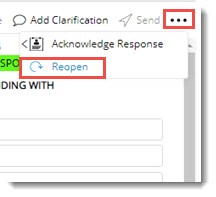
RFI Reopening Note window is displayed.
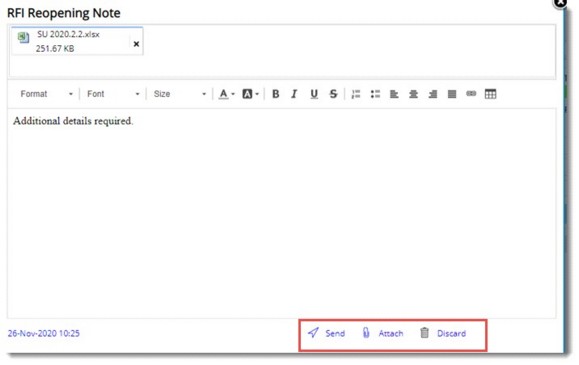
Figure: Reopening Note window
- Enter reopening notes in the Text Area. Formatting Options may be used in the editor to update the reopening note.
- Click Attach button to add reopening related attachments.
- Click Send to send the reopening note. A message Do you wish to send the reopening note is displayed.
- Click YES to reopen. RFI reopened successfully message is displayed. Status of the RFI changes to REOPEN.

