|
Forwarding objects in workspace
|   |
In case it it is required to notify a user about the status of a document, the document can be forwarded. In addition a user who is not a part of the workflow would be able to access the object which is being sent through a workflow. Thus you can send an item to a user who is not in the workflow stage for additional comments or help.
To forward a document
Forward window is displayed.
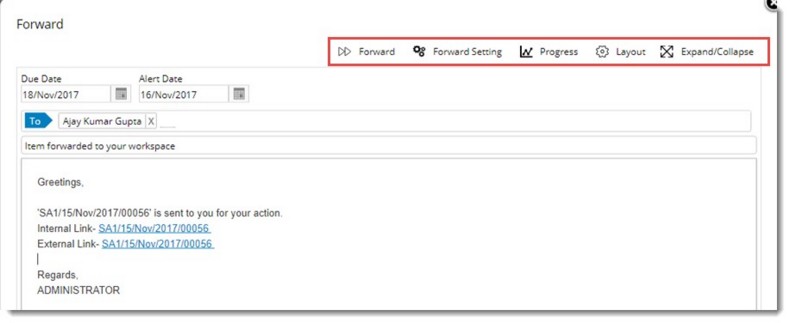
Figure: Forward window
NOTE: You can forward single and multiple objects using this option.
Forward Settings: You can specify who among the mentioned recipients can forward the task/document information to other users.
To define forward settings
Can Forward window is displayed.
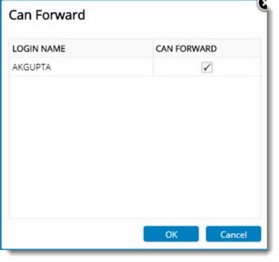
Figure: Can Forward window
The selected users will be able to forward the received task or document to another user.