|
Opening DocXchange
|   |
DocXchange is opened from the global menu.
To open DocXchange
DocXchange window is displayed.
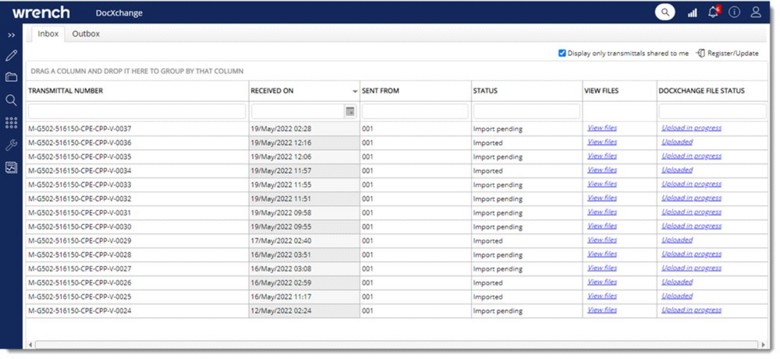
Figure: DocXchange window
In the ‘Inbox’ section, all the transmittals received the recipient’s origin name and not yet imported to the recipient’s instance will be listed with the status marked as Import Pending in the column STATUS. Transmittals already imported are displayed with the status marked as Imported in the inbox against the column header STATUS.
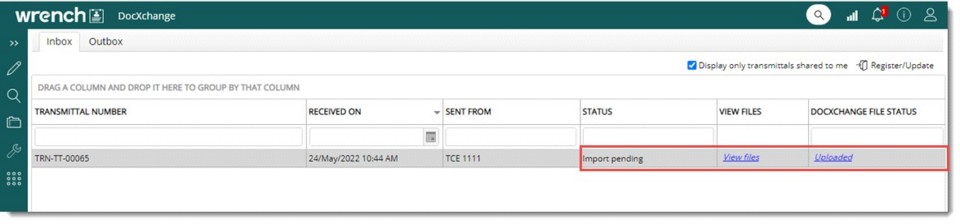
Figure: Viewing files
WrenchXchange Documents window is displayed.
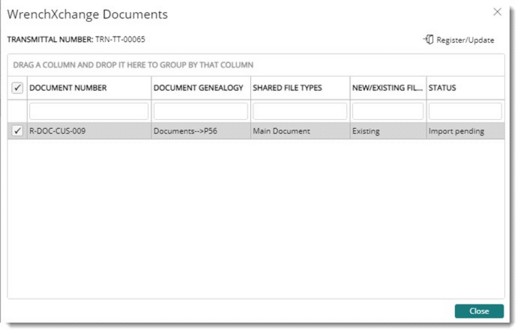
Figure: WrenchXchange Documents window
Here files pending for import is displayed. If the files in the transmittal are available for the user, in the column NEW / EXISTING FILES file type is displayed as Existing. Or else file type is displayed as New.
On clicking the hyperlink Uploaded, the following window is displayed.
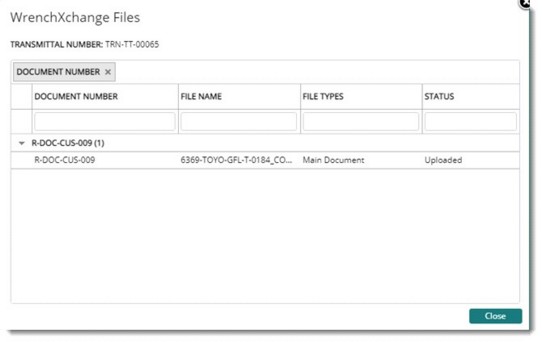
Figure: Uploaded files window
Here details of uploaded files are displayed.
List of items published by the user is displayed under the tab Outbox.
Also, the upload status of the document into the WrenchXchange service is displayed in the column DocXchange File Status. If the documents in the transmittal are getting uploaded, then the status of the item will be Upload in Progress. This is a hyperlink. If all the files in the document are uploaded, then the status in the column ‘DocXchange File Status’ in the Inbox window will change to Uploaded.