|
Operation Log
|   |
Project settings and genealogy settings are defined by the Administrator for a project/organization level. These settings control all major operations in WRENCH Any change in the same would affect the normal working procedure. It may happen that a user may change these by mistake as well. Tracking such changes is crucial for trouble shooting issues that may raise due to such change in settings.
Operation Log will help the administrator to track/monitor any such changes done in the settings and trouble shoot by changing the settings.
Operation Log window is displayed.
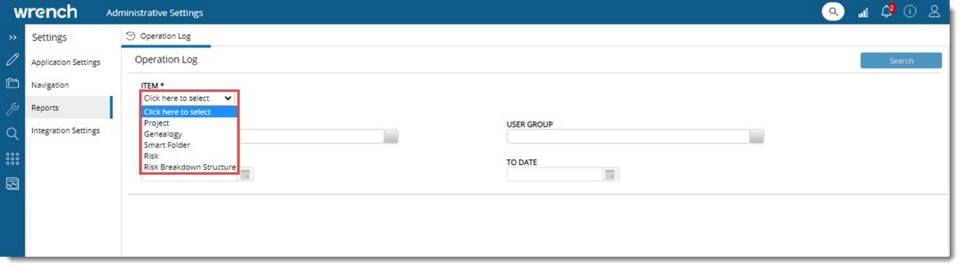
Figure: Generating a log of operations
 To generate a log for project operations
To generate a log for project operations
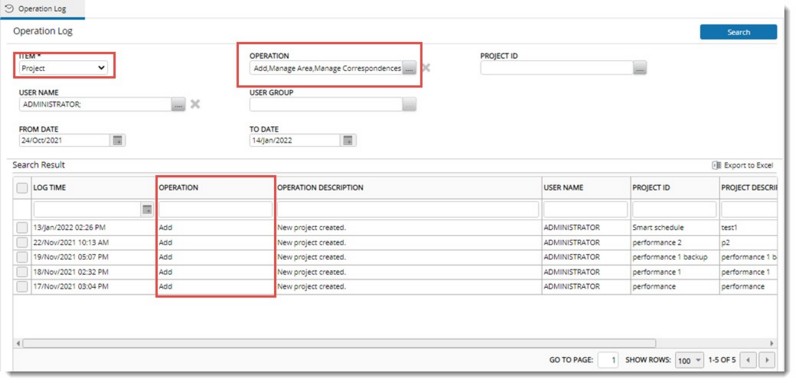
Figure: Operations log report for Project
 To generate report for genealogy operations
To generate report for genealogy operations
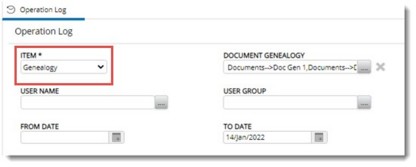
Figure: Operation Log for document genealogy
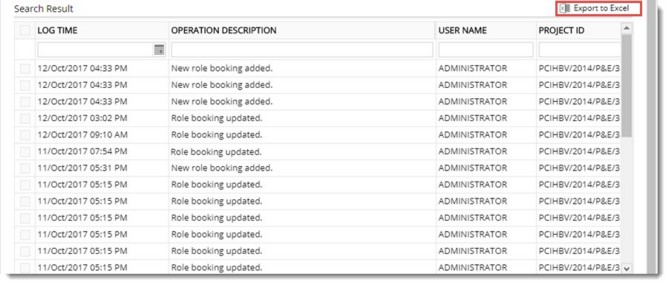
Figure: Search Results
 To generate report for smart folder operations
To generate report for smart folder operations
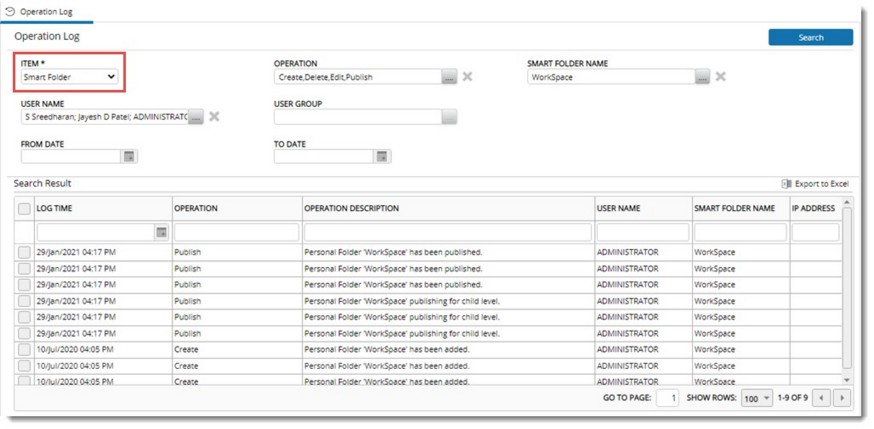
Figure: Operation Log for Smartfolder

Figure: Search Results
NOTE: If Risk module is enabled for the user, in the drop-down list for selecting item, Risk and Risk Breakdown Structure will be available.
On selecting Risk from the drop-down list, the following window is displayed.
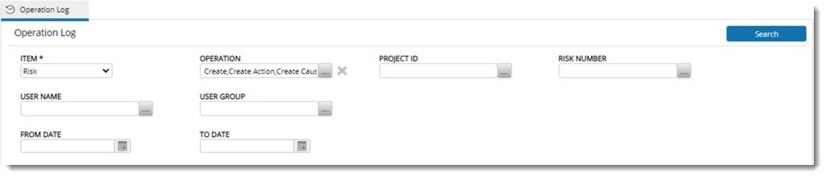
|
Property |
Description |
|
|
1 |
OPERATION |
Operation Details window is displayed. Here operations for which a log can be generated is displayed.
Figure: Operation Details window
|
|
2 |
PROJECT ID |
Project Search window is displayed.
|
|
3 |
RISK NUMBER |
Select Risk window is displayed. Created risks are displayed here.
Figure: Select Risk window
|
|
4 |
USER NAME |
Click the browse button to select single or multiple users from Search User window. The browse button will be disabled if a user group is selected. |
|
5 |
USER GROUP |
Click the browse button to select single or multiple groups from Groups selection window. The browse button will be disabled if a user is selected. |
|
6 |
FROM DATE |
Select the staring date for generating log. |
|
7 |
END DATE |
Select the end date for generating log. |
Selected values are displayed next to the fields.
Generated log is displayed in search results grid.
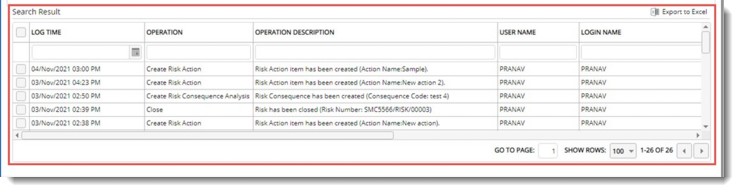
Figure: Generated log
For the operation Update, operation description is displayed as a hyperlink. On clicking the hyperlink, Update details window is displayed.
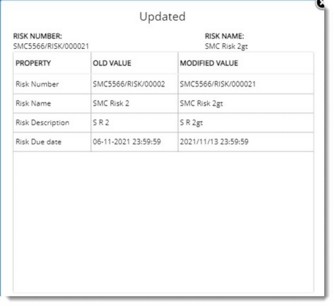
Figure: Update details window
Here the Old value and Modified value of properties are displayed.
If any columns are not selected in the excel sheet, entire contents of the sheet are exported. If specific columns are selected, only the selected columns are exported. A sample excel file is displayed in the following figure.
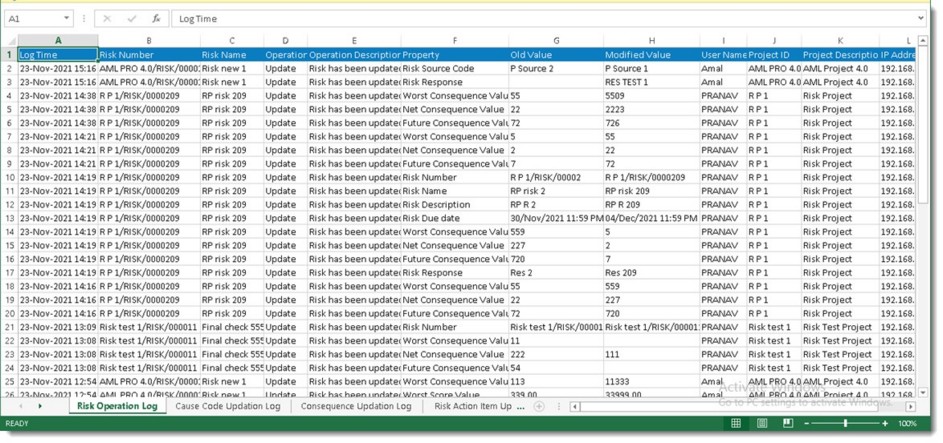
Figure: Exported log
 To generate a log for Risk Breakdown Structure
To generate a log for Risk Breakdown Structure
|
# |
Property |
Description |
|
1 |
OPERATION |
Operation Details window is displayed. Here operations for which a log can be generated is displayed.
Figure: Operation Details window
|
|
2 |
PROJECT ID |
Project Search window is displayed.
|
|
3 |
USER NAME |
Click the browse button to select single or multiple users from Search User window. The browse button will be disabled if a user group is selected. |
|
4 |
USER GROUP |
Click the browse button to select single or multiple groups from Groups selection window. The browse button will be disabled if a user is selected. |
|
5 |
FROM DATE |
Select the staring date for generating log. |
|
6 |
END DATE |
Select the end date for generating log. |
Generated log is displayed in search results grid.
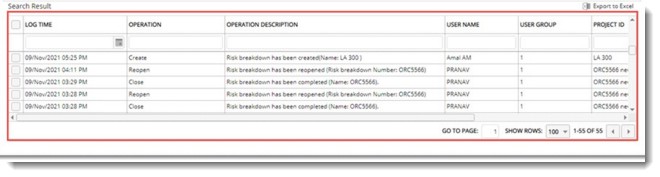
Figure: RBS log
If any columns are not selected in the excel sheet, entire contents of the sheet are exported. If specific columns are selected, only the selected columns are exported.