|
Workflow
|   |
In certain industry scenario, the document approval workflow may not be standard across the organization but specific to each project. For Example: In certain projects, there may be external design consultants but in certain other projects, this will not be there. Hence documents in one project will require workflows with external stages while the same in another project may not require workflows with external stages. Hence it is required to define the workflows to be used at the project level. In certain project sites after revising, the deliverable should pass through a different workflow team based on the selected issue purpose. To address this, a facility to configure workflow team against Issue purpose is also available.
To define a workflow
On selecting this tab, Workflow window is displayed.
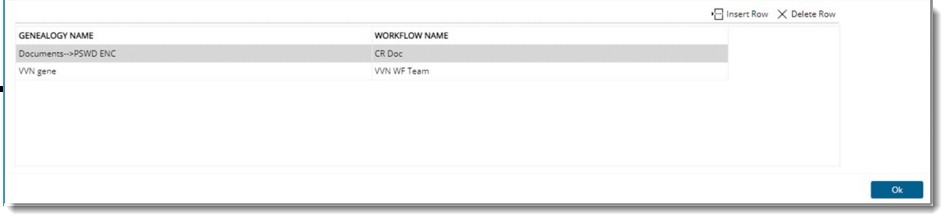
Figure: Workflow window

Figure: Selecting genealogy
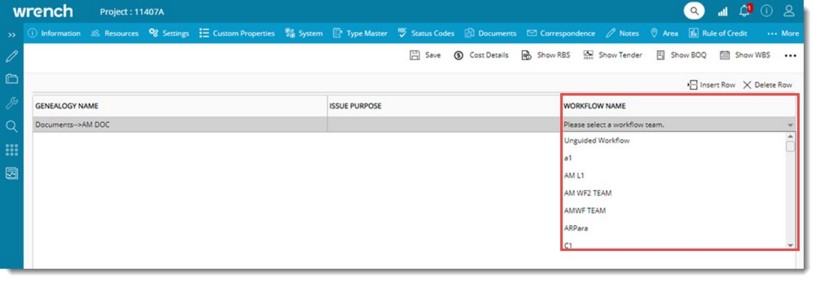
Figure: Selecting workflow
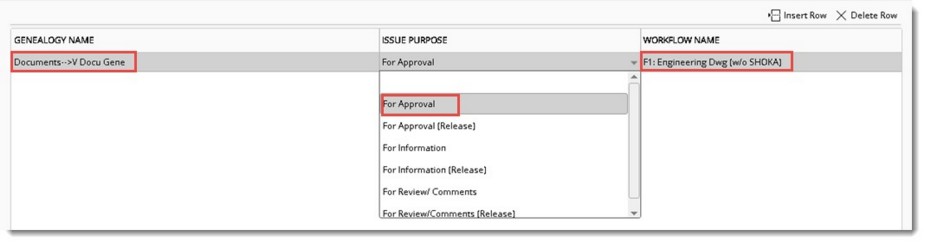
Figure: Selecting an issue purpose
On assigning workflow to a project document, workflow team, genealogy and Issue purpose configured against project is selected by default. On revising the document also, the workflow assigned for genealogy, issue purpose combination is selected by default.
Rows displayed in the window can also be deleted.