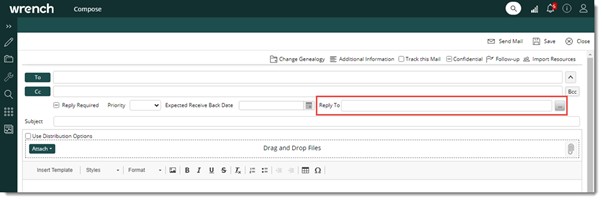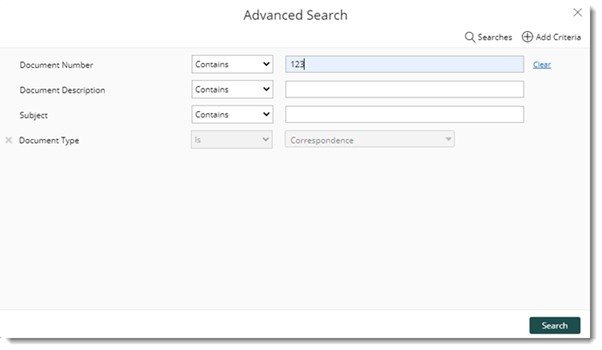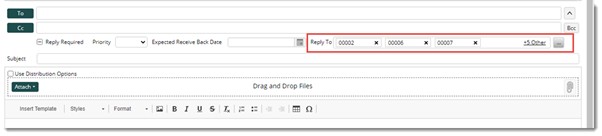Mails or correspondences sent to you would be available in the Inbox under the folder Project Correspondence. A reply is sent after opening these mails.
 To open the correspondence reply window
To open the correspondence reply window
- Select your Inbox.
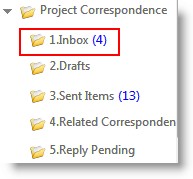
List of mails sent to you are displayed.
- Select the mail for which you want to send a reply and open the mail.
Correspondence Reply window is displayed.

Figure: Replying to a correspondence
Details of the sender, recipients and correspondence details would be available in the window. You can sent a reply to the sender of the mail, sent a reply to all the resources in the recipient list (both To and Cc user) or forward the message for information to a different user.
 To send a reply
To send a reply
- Open the mail to which you want to send a reply and in the tab strip click Reply.
Correspondence Genealogy selection window is displayed.
- Select the genealogy where you want to save the reply.
Reply window is displayed. The sender of the mail is displayed as the To..recipient.
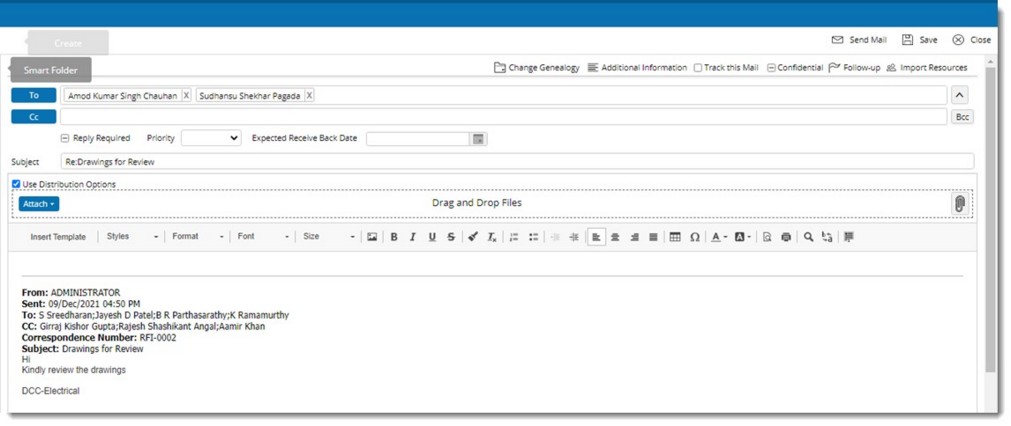
Figure: Entering reply correspondence details
- Click Cc.. to add Cc.. recipients.
- Enter your reply message. You can also add attachments to the reply mail.
- Click Send to send the reply.
Mails for which a reply is sent will have an icon next to it indicating a reply has sent.

Reply All: Click this option to send a reply to all the users in the recipient list which includes To, Cc and Bcc users. While replying to a correspondence using Reply All option, if recipient list contains users who are removed from WRENCH, an alert message is displayed.
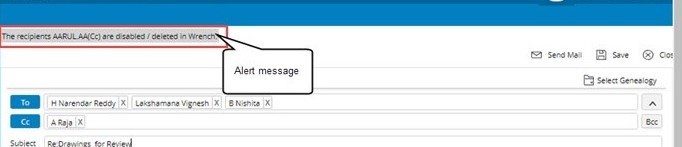
Figure: Alert message
When the user in the Bcc list, on clicking Reply All a warning message is displayed in the window as shown in the following figure.
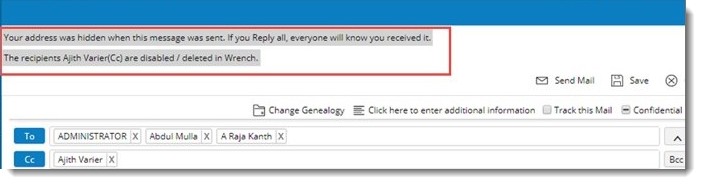
Figure: Warning message
Forwarding a correspondence
When you receive a correspondence and the responsibility to respond to the correspondence has to be assigned to another user, the correspondence you received can be forwarded to that user.
 To forward a correspondence
To forward a correspondence
- In the correspondence reply window tab strip click Forward.
- Forward window which is similar to reply window is displayed. The source correspondence which is being forwarded is automatically attached to the new correspondence.
- Values can be entered in different fields of the forward window and is similar to the procedure carried out while replying to a correspondence. For more information on entering values refer to the preceding section.
- After entering values for the fields in the forward window, click Send to forward the correspondence.
Viewing conversation history
Conversation history displays the details of all the messages you have sent or received.
 To view the conversation history
To view the conversation history
- In the Correspondence Reply window tool bar click Conversation.

Conversation history window is displayed. The linked correspondences are grouped based on the correspondence subject. The latest correspondence and sender name is displayed at the top. Correspondence number is displayed as a hyperlink. On clicking the correspondence number hyperlink, the respective correspondence is opened in a new tab.
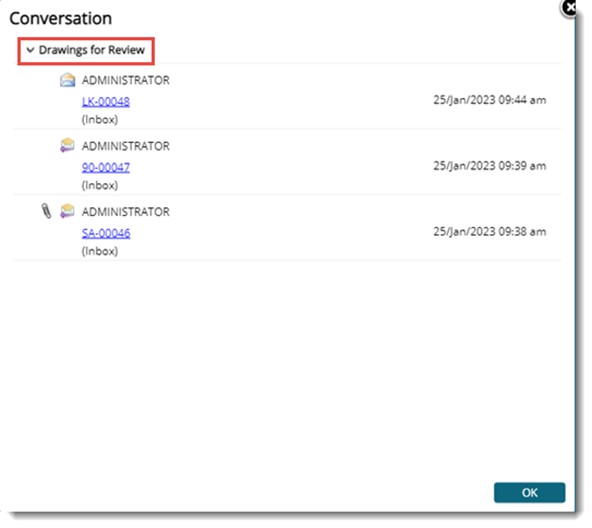
Figure: Conversation history window
- Click OK to close the window.
Sending a single reply to multiple correspondences
A single reply can be send to multiple correspondence and references correspondence can be added from a list.
To send reply to multiple correspondences
- Click the browse button corresponding to the property Reply To.
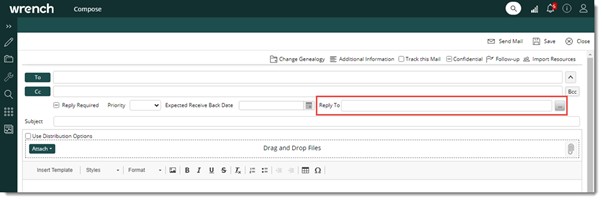
Figure: Replying to multiple correspondences
Advanced Search window is displayed.
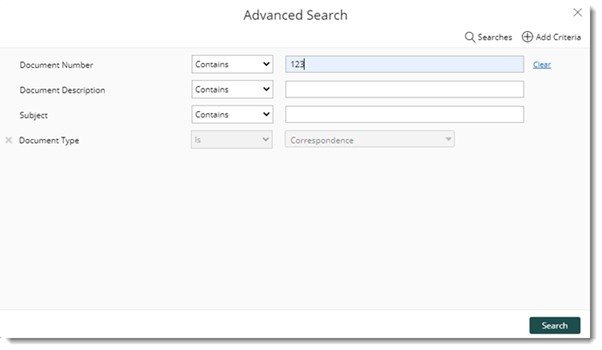
Figure: Advanced Search window
- Enter the required search criteria and click Search.
Correspondences matching the entered criteria is displayed in the Search Results window.
- Select the correspondences from the search results. Selected correspondences are displayed in the Reply To field.
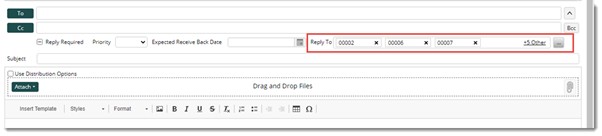
Figure: Selected correspondences
In the sent items correspondence smart folder the correspondence reference number related with the selected correspondence is displayed in the ‘Reply To’ column.
In the References window, hyperlinks of the associated correspondence reference number are listed under the column correspondence number. On clicking the hyperlink, the respective correspondence is opened in a new tab.


 To open the correspondence reply window
To open the correspondence reply window To view the conversation history
To view the conversation history