- Select the radio button next to User.
- Click the Browse button.
NOTE: Alternately you can type in the user name or user group in the select users box. Based on the characters that are typed in list of users are displayed. Select the users from the list.
Search User window is displayed.
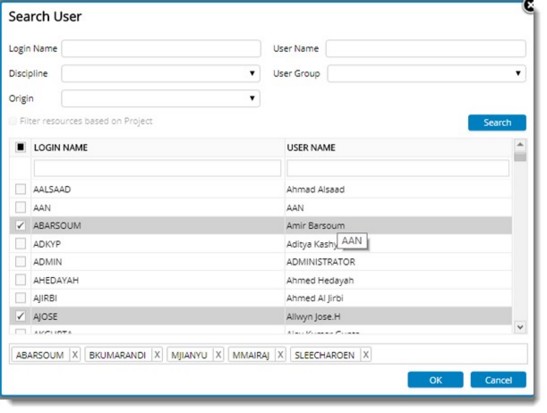
Figure: Searching and selecting users
The search results can be narrowed down by carrying out a search based on different filter parameters: Origin, Discipline and User Group.
- Select an origin, discipline and user group from the drop-down list.
- Click Search button.
A list of users satisfying the search criteria is displayed.
To select the users
- Select the check box next to the users that you want to select.
- Click OK to complete the selection.
NOTE: Once a user/group is selected for configuring an option, this will remain the same when you select a different option, unless you select another user name/group.
- After defining properties for User Groups click Save button.
Saved Successfully message is displayed.
- On clicking OK, Override User Settings window is displayed.
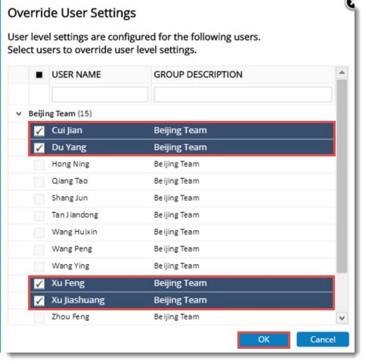
Figure: Override user settings window
In the window list of users for whom user level settings are configured is displayed.
- Select the checkbox next to users to override user level settings and click OK.
User level settings overridden successfully message is displayed.



 To override settings defined for users
To override settings defined for users