|
Sending through a manual workflow
|   |
While sending of objects are to be carried out in the absence of a pre-defined work flow the manual sending operation or an unguided workflow is used. Here a set of users to whom the objects are to be sent are defined.
 To send through a manual workflow
To send through a manual workflow
NOTE: Assume that document you want send do not have a workflow assigned to it.
A warning message alerting the user on the absence of active workflow is displayed.
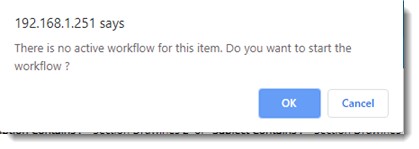
Assign Workflow window is displayed.
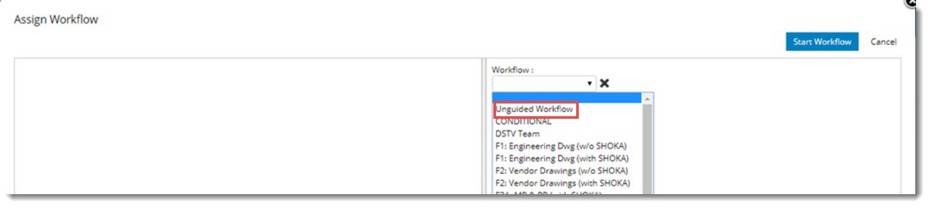
Figure: Selecting Unguided Workflow
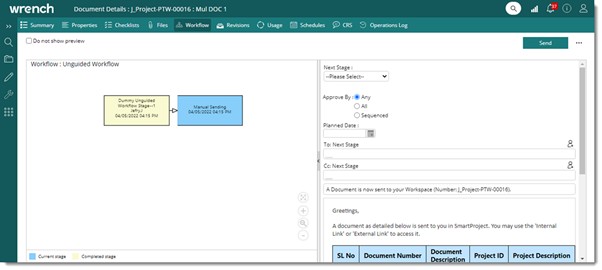
Figure: Unguided workflow
Item Sent Successfully message is displayed.
When the recipient opens the document and view the workflow the following window is displayed. Each send operation in the unguided workflow will be represented as a rectangular box as shown in the following figure.
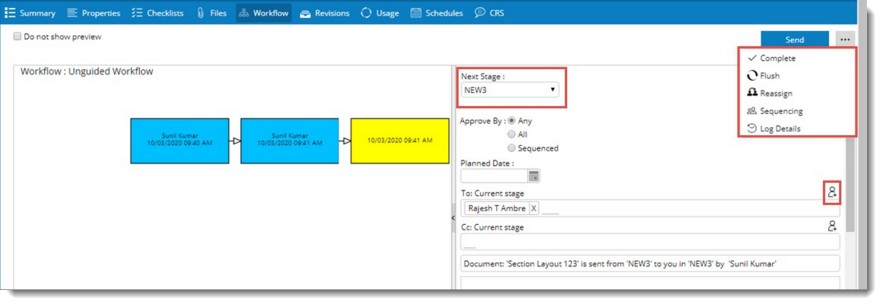
Figure: Send window
For the completed stage, date on which the item is send will be listed followed by the username of the sender of that box. For the current stage, the date on which the item is received in the current stage will be listed and no information of the user will be listed in the box.
Details of the stage can be viewed by clicking on the required box. An overlay will be displayed as shown in the following figure.
Based on the workflow operations carried out, the following information will be displayed in the overlay.
Activated On: Date on which the stage is activated (consider the logged in users time zone).
Activated By: Name of the user who activated the stage.
Completed On: Date on which the stage is closed (consider the logged in users time zone).
Completed By: Name of the user who closed the stage.
Resources (To): User names of the resources in the To field. Status of the workflow log will be displayed in the brackets (open, closed, force closed).
Resources (Cc): User names of the resources in the CC field. Will not be displayed if there are no CC users.
Resources (Forwarded): User names of the resources to which the item is Forwarded. This will be displayed only if there are forwarded users.
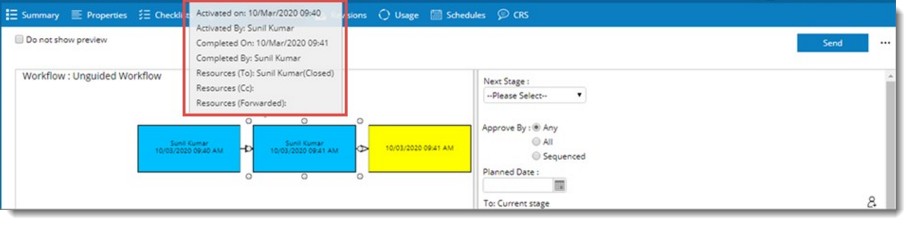
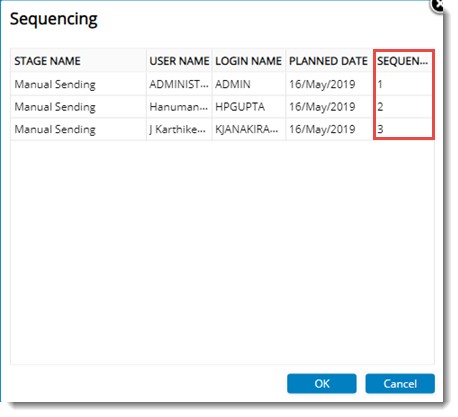
Figure: Defining sequencing
NOTE: The sequence of the existing user cannot be updated if the sequence is locked in the workflow.
Viewing sending details
Details of the sending operations are displayed in the Log Details window.
Log Details window is displayed.
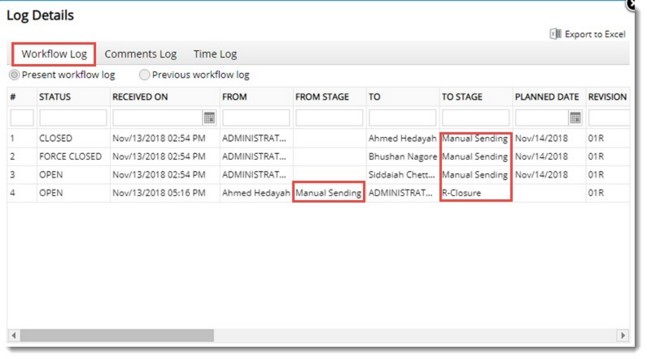
Figure: Log Details window-Workflow Log
Details of the sending operation will be displayed here. Information on Sender, Receiver, From Stage and To Stage is displayed here. While sending if the next stage is selected, the selected stage name will be displayed in the column TO STAGE. If a next stage is not selected, in the column Manual Sending will be displayed.
On clicking the tab Comment Log, details of the comments will be displayed.
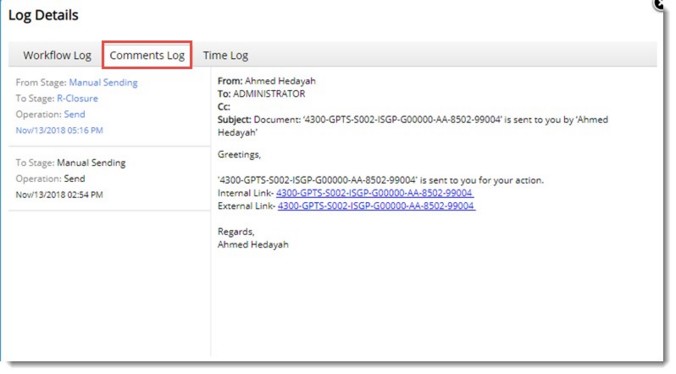
Figure: Comments Log window
On clicking the tab Time Log, time taken for sending from one stage to another stage is displayed.
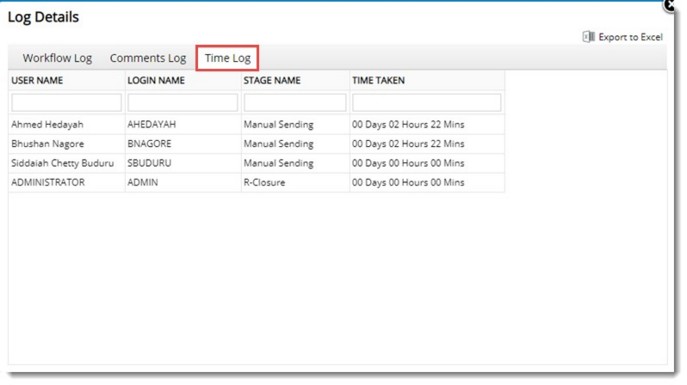
Figure: Time Log window