|
Managing Certified Vendors
|   |
Vendors certified by the vendor management team will be displayed in this tab. In addition it is possible to add new vendors.
To add new vendors
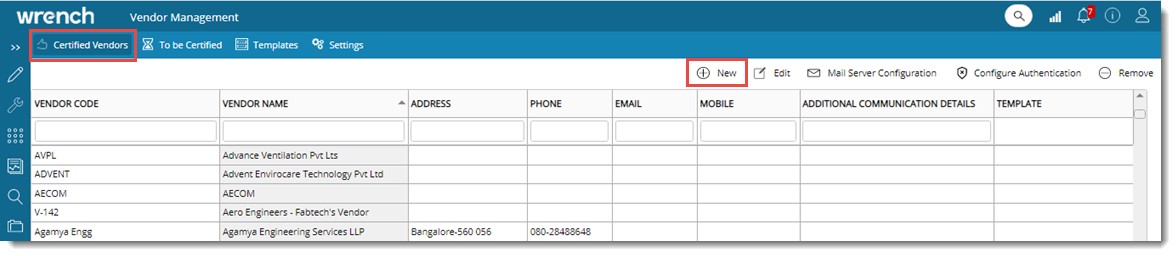
Figure: Adding a vendor
Add Vendor window is displayed.
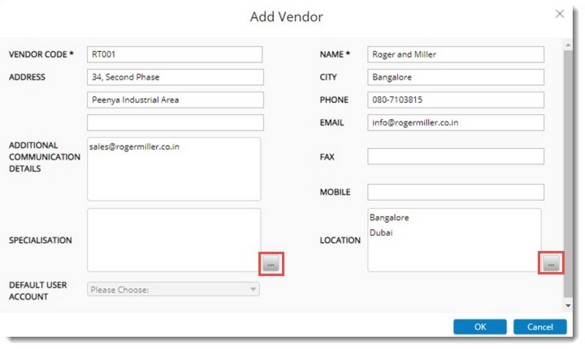
Figure: Add Vendor window
Vendor details is added to the Certified Vendors list.
NOTE: For vendors added in this manner, template will not be present.
Editing and removing vendor details
Vendor details can be edited and a vendor that is not in use can be removed.