|
Dashboards
|   |
Administrators or users in Admin group can configure reports for dashboard.
To configure reports
Reports Configuration for creating Dashboards window is displayed.
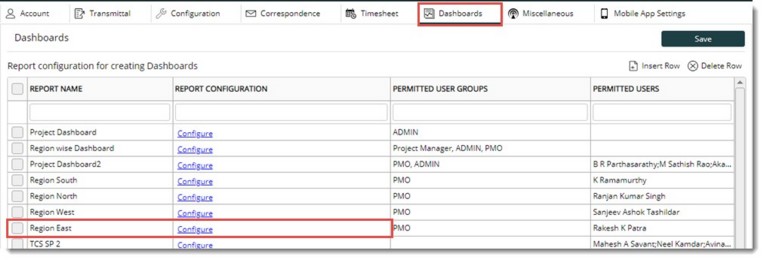
Figure: Configuring a new dashboard
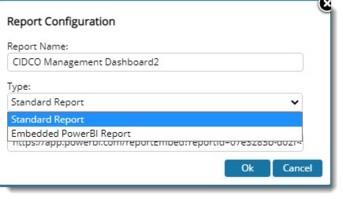
Figure: Report Configuration window
The following fields are available in the window.
Report Name: Report name entered in the report name column is displayed here.
If the type selected is Embedded Power BI Report, the following window is displayed.
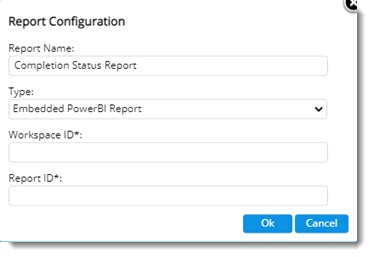
Figure: Embedded PowerBI Report configuration
The configured Embedded Power BI report is displayed in the dashboard window and can be opened without any authentication.