|
Export/Import Bookings
|   |
Booking resources or roles in bulk for a set of tasks can be carried out from WBS. Following facilities will be available. These options will be available under the menu item Export/Import Bookings in the Import and Export menu in WBS window. An import template is generated, template is populated with resource booking details and is saved and the booking details is imported. All the booking details can be exported to an excel file, edited and the updated booking details can be updated in the system.
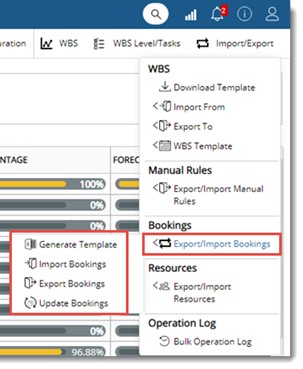
Figure: Export/Import Bookings menu
Following facilities will be available. These options will be available under the menu item Export/Import Manual rules in the Import and Export menu in WBS window.
First step in importing bookings is to generate an import template.
To generate an import template
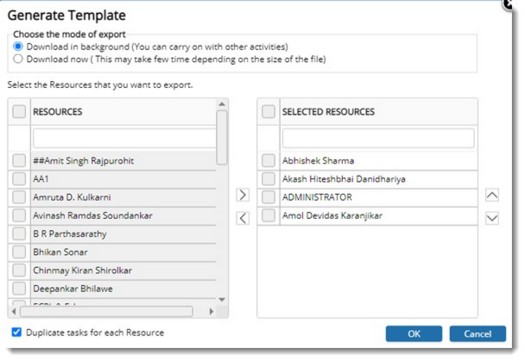
Figure: Generate Template window
If the setting next to the option Duplicate tasks for each Resource is selected, template is generated in the existing style. If the checkbox next to this option is not selected, a different template is generated. The template generated for Role is shown in the following figure.
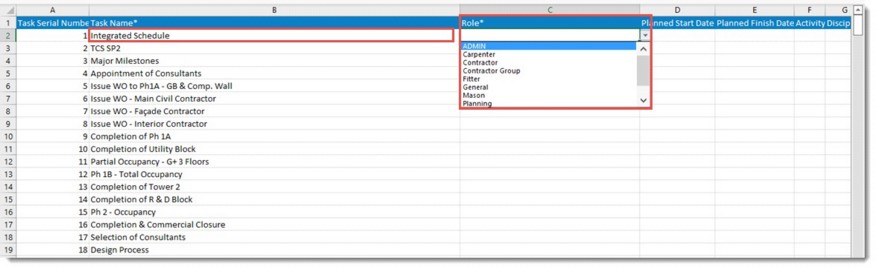
Figure: Import Template-Role
Template generated for Resource is shown in the following figure.

Figure: Import Template - Resource
Once the booking details are entered and saved in the generated excel template, next step is to import the details to SmartProject.
To import bookings
File selection window is displayed.
Booking details can be exported to an MS Excel sheet.
To export booking details
Export Template window is displayed.
Selected items are exported to an MS Excel file.
Details in the export template can be edited and booking details in the task can be updated.
To update bookings
File selection window is displayed.