|
Mobile Page Configuration
|   |
In WRENCH mobile application, documents and tasks needs to be filtered when they are accessed from their respective smart folder. Different users may want to filter the list based on different properties of the documents. A user can configure the mobile filter using the browser version. These settings can be defined either from the administrative settings window or personal settings window.
To define configuration for Administrative Settings
Mobile Settings options are displayed.
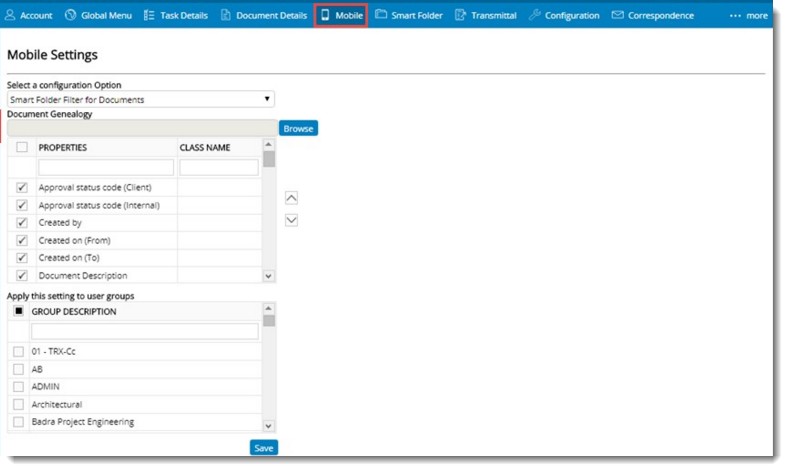
Figure: Mobile Settings window
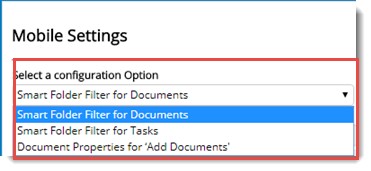
The following configuration options are available.
Smart Folder Filter For Documents: On selecting this option document genealogy selection area will be disabled since it is not valid for this option. Available document properties are displayed. Select the check box next to the document properties.

Smart Folder Filter For Tasks: On selecting this option, document genealogy selection area will be disabled since it is not valid for this option. Available task properties are displayed. Select the check box next to the task properties.
Document Properties for Add Documents: Since documents in WRENCH can have large number of properties including custom properties, it will be difficult to handle all of them from a mobile screen. Hence based on the type of documents required to be added from the mobile devices, properties can be defined here, which will be displayed on the mobile screen when adding documents. This will help to reduce the clutter on the document addition window in mobile application.
To select properties for add document window
Document Genealogy window is displayed.
Selected properties will be available in the mobile application when the genealogy is selected.