|
Viewing JMS Summary
|   |
Summary option summarizes the JMS based on BOQ and Commitments.
One JMS may have multiple entries of the same BOQ item. The ‘BOQ Summary’ consolidates all such repeating BOQ items and provides a consolidated view. JMS line items are summarized in a hierarchical view as shown in the following figure.

Figure: JMS BOQ Summary
The following details are displayed in the window.
|
# |
Property |
Description |
|
1 |
Project |
Description of the Project is displayed here. |
|
2 |
Commitment |
Details of Commitment linked with the JMS is displayed here. |
|
3 |
BOQ CODE |
Code of BOQ item that exist in current JMS is displayed here. This item is unique, however duplicate code may exist for different items in different disciplines. |
|
4 |
BOQ DESCRIPTION |
BOQ Description of the Line Item is displayed here. |
|
5 |
UOM |
UOM of the Line Item is displayed here. |
|
6 |
COMMITMENT QUANTITY |
Total BOQ quantity against the item specified in commitment is displayed here. |
|
7 |
UNIT RATE |
Unit Rate specified in Commitment against the BOQ Line Item is displayed here. |
|
8 |
QUANTITY OF WORK COMPLETED |
Quantity of work completed against the BOQ item which is sum of quantities submitted for individual JMS line items against a BOQ item is displayed here. |
|
9 |
AMOUNT |
Amount against the BOQ Line Item which is the product of Quantity of Work Completed and Unit Rate is displayed here. |
|
10 |
APPROVED QUANTITY |
Approved quantity against the BOQ Item is displayed here. |
|
11 |
APPROVED AMOUNT |
Approved amount against the BOQ line item which is the product of Approved Quantity and Unit Rate. |
JMS can be submitted for approval from this window. Only JMS in created status can be submitted for approval. Once a JMS is submitted for approval, JMS details cannot be modified.
Project users with Approve JMS permission can approve a JMS.
Details of other JMS created, submitted or approved against the commitment is displayed here. This information will be useful when a user submits or approves a JMS. On clicking the Commitments tab, information is arranged as shown in the following figure.
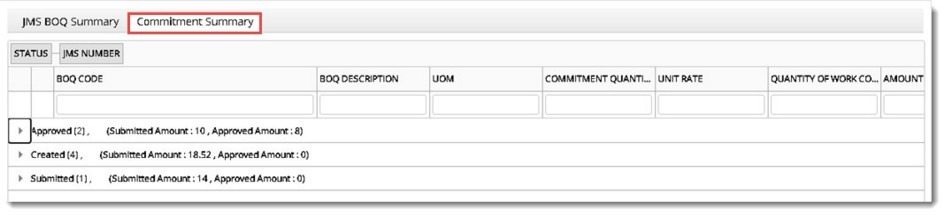
Figure: Commitment Summary window
The JMS will be grouped based on STATUS and JMS NUMBER by default. Under Each JMS the BOQ items will be displayed as a flat list (BOQ hierarchy structure will not be maintained for displaying items under a JMS). The submitted amount and approved amount will be automatically cumulated to the ‘JMS Number’ Level and to the ‘JMS status’ level.