|
Approving/Rejecting Overtime Request
|   |
On successful submission of overtime requests, a notification is send to the corresponding approver. Submitted over time requests are approved to rejected by the approver.
To approve a request
On the Overtime Request (Approval) window, time logs submitted for approval is submitted.

Figure: Approving or Rejecting request
An alert message Do you want to approve the selected request is displayed.
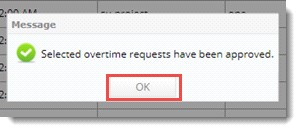
Once the overtime request is approved, notification is sent to the resource who submitted the overtime request.
NOTE: If a second level approver is configured in the project setting, then the approved time log will be available in the Overtime Request (Approval) tab of the second level approver.
To reject a request
A warning message Do you want to reject the following overtime request is displayed.
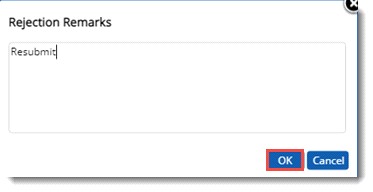
On clicking OK, request is rejected and a message, The Selected overtime requests have been rejected is displayed.
Once the overtime request is approved, user can make an Over Time entry in the time log window. If a user enters an overtime time log without any approval, a warning message is displayed.
