|
Change Proposal Smart folder operations
|   |
Different operations can be carried out on the Change Proposal from the smart folder.
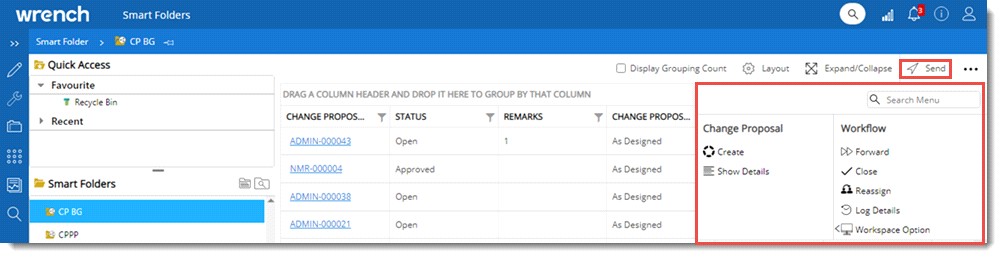
Figure: Smart folder operations
The operations are grouped under Workflow, Folder and Change Proposal. Workflow operations available are as follows.
Send
Single or multiple documents can be send using this operation.
On clicking Send, if any of the selected CPs are not in ‘Submitted status, a warning message One or many of the selected change proposals are not in ‘Submitted’ status is displayed and the operation is cancelled.
If a single CP is selected, on clicking Send, send window for the assigned workflow is displayed. User can send the CP to the next stage in the workflow. If multiple change proposals are selected, on clicking Send, Bulk Send window is displayed.
On clicking Send, if all selected CPs are not in the same workflow stage a warning message Selected change proposals are not in the same workflow stage is displayed and the operation is cancelled.
Forward for Information
Single or multiple change proposals can be forwarded to a user for information purpose. Only CP in Submitted status can be forwarded.
Close
Single or multiple change proposals can be closed by a user.
Reassign
Resources assigned to stages in a workflow can be removed and resources can be added. Only stage resources of a CP in Submitted status can be reassigned.
Log Details
Detailed log of the operations carried out on a CP can be viewed.
Acknowledge
CP sent to your workspace can be acknowledged. This option is available under the menu item Workspace Option.
Regret
In cases where CP sent to a user, is not relevant for the user, it can be removed from the workspace.
Create
Click this option to create a Change Proposal. On clicking this option Change Proposal Details window is displayed. Enter the necessary details in the window and create a Change Proposal.
Show Details
Details related to the selected change proposal can be viewed using this option.
Options available under the group Folder are as follows.
Pin to Smart Folder
This option will help to pin the current change proposal to another Change Proposal smart folder available for the logged in user.