|
Creating and submitting an authorisation package
|   |
Authorisation packages are used for submitting a set of documents together to agencies like chartered engineers for their approval.
To create an authorisation package
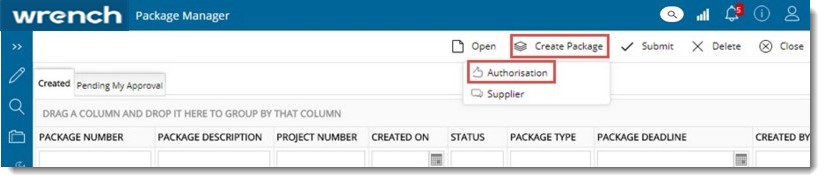
Or
Package Type window is displayed.
Package Details window is displayed with the package type field populated.
The following navigation table will help you in navigating to details on different activities that has to be carried out for creating and submitting a package.
|
To |
See |
|
Enter Package Properties |
|
|
Add documents to the package |
|
|
Send documents through workflow |
|
|
Add package approvers |
|
|
Add Document Controllers |
|
|
Define transmittal details |
|
|
Save the package |
|
|
Submit the package |
On the package details window enter values for the properties mentioned in the following table.
|
# |
Property |
Description |
|
1 |
Type |
Click the browse button to select a package type. |
|
2 |
Number |
Click the browse button to generate a package number. Number Generation window is displayed. Generate a number for the package using the pre-defined template. For more information on generating numbers automatically refer Number Generation. |
|
3 |
Project ID |
Click the browse button to select the project to which this package is associated. |
|
4 |
Package Deadline |
Select the date by which the package has to be completed. You can make a selection from the date picker. |
|
5 |
Description |
Enter a description for the package. |
|
6 |
Status |
This value in this field is updated automatically depending on the status of the package. |
Adding documents to the package
Since the purpose of creating a package is to handle documents, you can add a set of documents to a package. All selected documents will be added to the package on confirmation. Following are the constraints to be adhered to while adding documents to the package.
 Tip
Tip
 To add documents to the package
To add documents to the package
Sending documents through workflow
Documents in the package can be sent through the workflow either individually or in bulk.
Documents added in the package will be reviewed and approved by single or multiple approvers. These approvers are defined from the Approvers tab.
Document controllers have the responsibilities of post approval processing of packages such as releasing transmittals etc. Each package can be assigned with multiple document controllers.
In the case of authorization packages a transmittal is released once the package is approved. You can define the transmittal details and when a transmittal is created for the package, the transmittal details window is populated with these details.
Once you complete entering the details next step is to save the package. When you save the package, the status of the package will change to CREATED.
After entering properties, adding documents and selecting approvers and document controllers you can submit the package for approval. Submitted package will be listed in the Pending My Approval tab of the selected approvers.
 Tip
Tip
If approvers / reviewers are not defined, package cannot be submitted. Package can be submitted by any user who has appropriate security privileges. There can be one or more approvers/ reviewers for a package. Once submitted, in serial approval mode, the package will be available in the workspace of the approvers having the lowest approval sequence. In parallel mode, all approvers will get the package in their workspace for review.