|
Searching for documents
|   |
Opening document search window
Document search page is opened from the global menu.
 To open document search window
To open document search window
Searching using additional properties
Search results can be further filtered using additional search criteria. Many document properties can be used as search criteria. You can select the document properties based on which the search results have to be filtered.
 To search using additional search properties
To search using additional search properties
Searching for different document types
You can restrict the search operation to Correspondences, Documents, client comments and squad check comments. You can select document types from a drop-down list corresponding to the search property Document Type which is an additional search criteria. Click Search button to carry out a search operation.
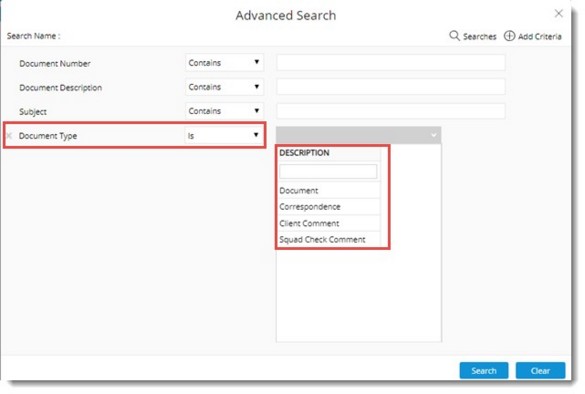
Figure: Searching for document types.
 To search for correspondence documents
To search for correspondence documents
Selecting multiple genealogies
If genealogy is a search criterion while carrying out a document search operation, it is possible to select multiple values for a genealogy.
 To select multiple values for a genealogy
To select multiple values for a genealogy
Searching using multiple document numbers
In certain organizations, it is required to search documents by specifying the document numbers as a list. Hence a provision to search documents using multiple document numbers is introduced.
On the Advanced Search window, against Document Number an option Is Any Of is available in the drop-down list.
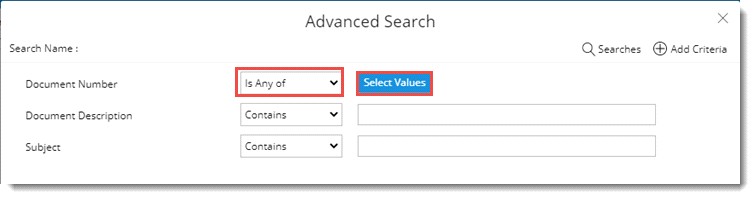
Figure: Advanced Search window
When this option is selected, a button Select Values is displayed.
On clicking the button, a new window is displayed. Paste multiple document numbers in the window.
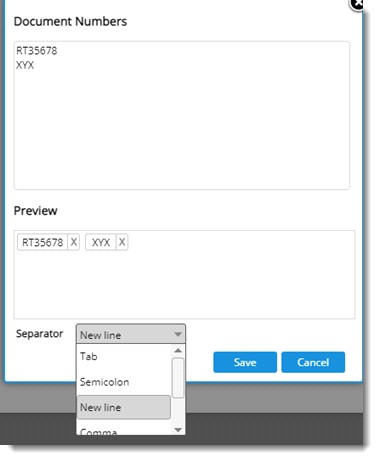
Figure: Document Number Search window
Based on the format of the number pasted, separator is selected automatically from the drop-down list. Items Tab, Semicolon, New line, Comma and Others is available in the list. If the separator Others is selected, a text box is displayed, where a custom separator can be entered. This is used when the pasted numbers are separated by a separator not available in the drop-down list.
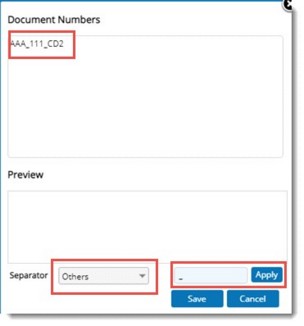
Multiple Document numbers are displayed in the search window.

Figure: Multiple document numbers in search window
Downloading and viewing a document from search results
Documents displayed in the search results window can be downloaded and viewed.
Operations from the search results window
Different document operations can be carried out from the document search results window. These operations are available in the More options menu that is denoted by three dots. Based on the type of operation, menu items are arranged under different groups.
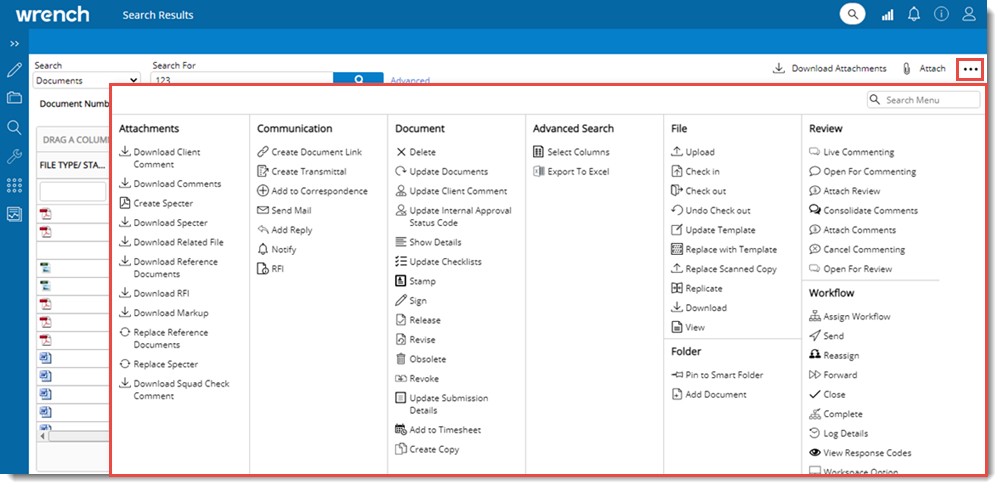
Figure: Document operations
All the operations available in more menu of document details and smart folder is also available here.