Revision series defines the style of document revision number. Each series may be defined against a serial numeric sequence. Revision (change) is a critical event in any project. Various organizations may have different methodology of identifying revisions. Some may use numeric serial numbers, may be some other organization follow alpha numeric revision series such as "A", "B", "C" etc. Some organizations follow different revision series for minor and major changes.
In the 'Projects' module, you may define a different revision series to be attached to the specific Life Cycle Status (LCS) of the Project. In case, there is no revision series attached to the Life Cycle Status (LCS) in the Project, then the revision series already attached to the Life Cycle Status (LCS) in Masters would be taken into account as the default revision series for the Life Cycle Status (LCS). Each time a document is issued through a particular Life Cycle Status (LCS) say IFR, the Revision series mapped to that Life Cycle Status (LCS) (IFR) will be incremented, if the document is revised for any reason.
A distribution list can be assigned to an issue purpose. While creating a transmittal if the selected LCS have a distribution list assigned, then this takes precedence over the distribution list assigned to the Transmittal Type.
 To add an issue purpose
To add an issue purpose
- On the project properties window click Issue Purpose tab.
Issue Purpose window is displayed.

- On the tool bar click Add.
Issue purpose window is displayed with the Details tab selected by default.
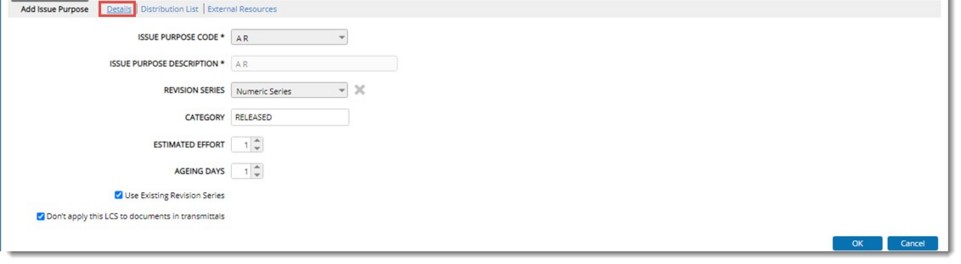
Figure: Defining issue purpose details
- Enter values for properties mentioned in this table.
|
#
|
Property
|
Description
|
|
1
|
Issue Purpose Code
|
Click the browse button to select an issue purpose. On selecting the browse button Issue Purpose Search window is displayed. Issue purpose defined in the Masters is displayed along with the revision series assigned to it.
|
|
2
|
Issue Purpose Description
|
A description of the selected code is displayed here.
|
|
3
|
Recommended Transmittal type
|
Click the browse button to select a transmittal type from a pre-defined list. Selected transmittal type is assigned to the issue purpose.
|
|
4
|
Category
|
Select a transmittal category from a drop-down list. Options Work In Progress, Released and Final Release are displayed in the list.
|
|
5
|
Revision Series
|
A revision series can be assigned for the selected issue purpose.
To assign a revision series
- On the window click the browse button next to Revision Series.
'Revision Series list' window is displayed.
- On the window select a revision series and it will be assigned against the Issue purpose.
|
|
6
|
Estimated Effort
|
Estimated effort is the amount of effort required for a submission.
|
|
7
|
Ageing Days
|
During the initial stage of a Project, a mutual agreement is made between the company and the client on the number of days the client will take to respond to the submitted documents. This period can be defined as 'Ageing Days' of the project.
|
|
8
|
Use Existing Revision Series
|
Select the checkbox next to this option existing revision series is to be assigned to the LCS. System will enable the option automatically if there is no revision series assigned to the selected LCS/Issue purpose in the project.
|
|
9
|
Don't apply this LCS to documents in transmittals
|
When transmittal is released, the issue purpose assigned the transmittal gets updated to all documents in the transmittal. Though in most cases standard set of issue purposes are used, when documents are issued for information to different project stake holders multiple times, while sending transmittals special issue purpose like IFI (issued for information) is used. In such cases issuing of transmittal need not change the current issue purpose of documents. This is because IFI is not an issue purpose which is part of the document life cycle but used for information as requested by any project stakeholders.
If the setting is selected, the Issue purpose specified in the transmittal is not updated to the document.
|
After entering the issue purpose details, define the distribution list details.
To define distribution lists
- On the Issue Purpose window click the tab Distribution Details.
- On the Distribution Details window select a Distribution Code by clicking the browse button.
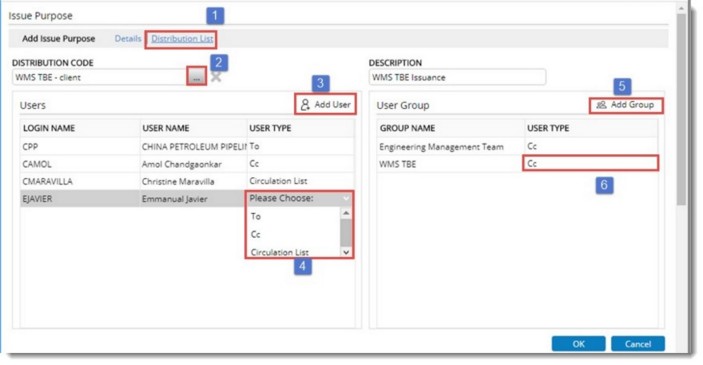
Figure: Defining distribution list
- Click Add User to add users to the distribution list.
- A user type can be selected by clicking the User Type column. A user can be defined as To..user, Cc..user or Circulation List user.
- Click Add Group to assign a user group to distribution list.
- Select a type for the user group. It can be To.., Cc or Circulation List
When the issue purpose is selected for a transmittal, the distribution list defined for the issue purpose takes precedence over the distribution list defined for the transmittal type.
- After entering all details, click OK to add issue purpose to the project.
Editing an issue purpose
An issue purpose can be edited and the values of some of the properties can be changed.
 To edit an issue purpose
To edit an issue purpose
- On the Issue Purpose window tool bar click Edit.
- Change values for the fields displayed in the window.
NOTE: Only values for Issue Purpose Description, Recommended Transmittal Type, Revision Series and Estimated Effort can be edited.
Removing an issue purpose
An issue purpose defined for a project can be removed.
 To remove an issue purpose
To remove an issue purpose
- On the issue purpose window select the issue purpose you want to delete.
- On the tool bar click Remove.
Selected issue purpose is removed successfully.

