|
Notifications
|   |
Notifications sent to a user when different operations are carried out is displayed on the notification panel. Since all alerts are available on the notification panel, any chance of user missing an alert is eliminated.
For Example: Suppose a user creates a mail in WRENCH from correspondence module or during transmittal release. Due to some technical reason like incorrect SMTP credentials in WRENCH Server, the external mail may not to be sent. In such cases, a notification is sent to a user alerting this. This notification will be available on the notification pane.
When notifications are sent to a user it is displayed here. Count of unread new notifications is also displayed.
![]()
On clicking the notification icon a notification panel as shown below is displayed.
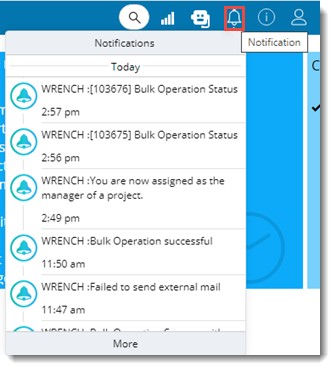
Figure: Notification Panel
Correspondence notifications, Workflow operation notifications and general notifications are indicated using different icons. Last ten notifications are displayed at a time on the pane. Notifications received on the same day and previous day are displayed separately in the pane. On clicking a notification, details of the notification are displayed on a separate window.
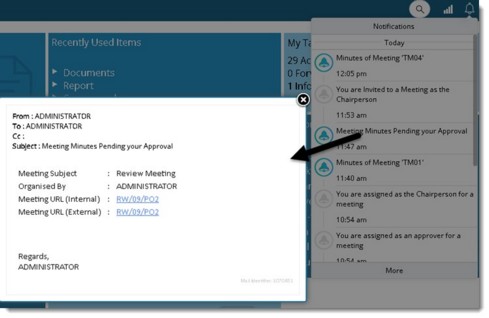
Figure: Notification details.
On the notification pane on clicking More, Notifications Log window is displayed.
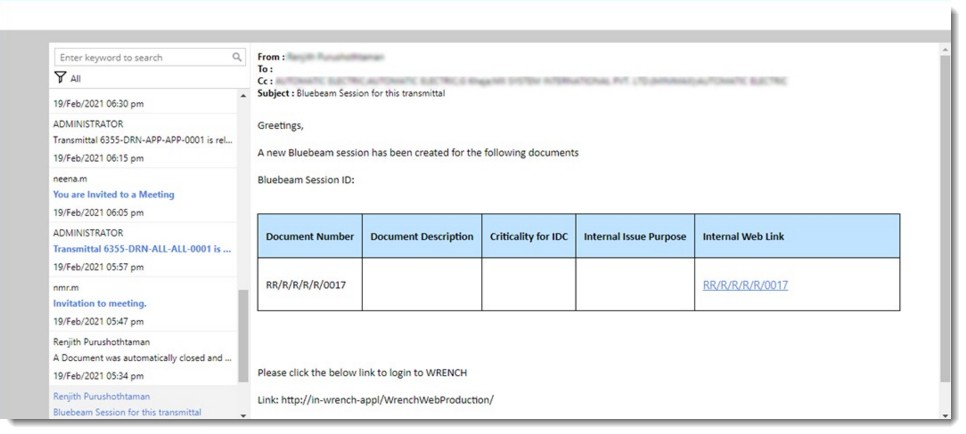
Figure: Notifications Log
On the left pane of the window a short description of the notification is displayed. On clicking the short description, details of the notification is displayed on the right pane.
In the case of notifications related to operations like bulk import, import template with failures indicated is also attached with the notification. In the case of bulk export, an excel sheet containing details on files exported is attached. Transmittal coversheet will be attached in the case of notifications related to transmittal release.
Notifications can be searched and retrieved by entering keywords on the Search box.
Filtering notifications
It is possible to filter the notifications. Received mails and System Notifications can be filtered from the received notifications.
To filter notifications
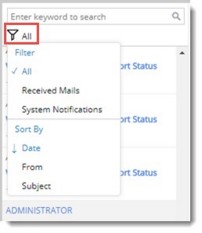
Figure: Filtering notifications
A menu is displayed. Following options are available on the menu.
All: On selecting this option all types of notifications are displayed.
Received Mails: On selecting this option only mails received will be displayed.
System Notifications: On selecting this option only notifications generated by system will be displayed.
Notifications can also be sorted based on date received, subject and source from which the notification is generated. Also notifications can be searched by entering a search string On the search area.