|
Properties
|   |
Basic properties of a task can be viewed here. Each property is classified under different sections and is explained in the succeeding sections. You can switch between the different sections by clicking the items in the menu or using the arrow button.
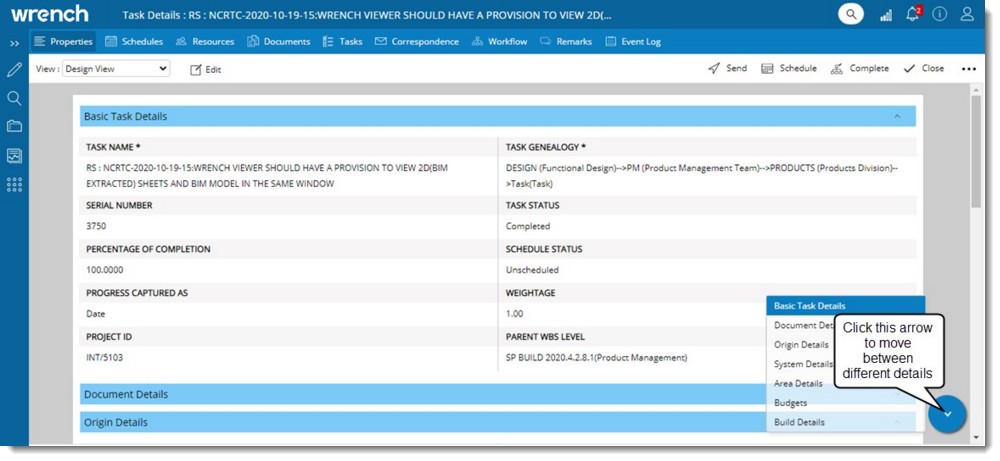
Figure: Grouping of Task Information
Different sections in the task details window are explained in the following section.
Basic task properties and their values are displayed. Some of the important task properties that are displayed here are mentioned in the following table.
|
# |
Property |
Description |
|
1 |
Task Genealogy |
The genealogy assigned to the task is displayed here. |
|
2 |
Task Name |
Task Name is displayed here. |
|
3 |
Task Revision |
Current revision of the task is displayed here. |
|
4 |
Task Status |
Task status for the task is displayed here. By default Task status would be Unscheduled. Other task statuses that may be displayed are Scheduled, Work in Progress, Issued and Completed. |
|
5 |
Task Priority |
Different priorities are assigned to task and this is displayed here. Priorities that are assigned are Low, Medium and High. |
|
6 |
Percentage of completion |
System automatically updates the percentage of completion and this is displayed here. |
|
7 |
Contribution to Project |
Progress of this task will contribute to the progress of the package by a certain amount. The progress percentage that the package will achieve on completion of this task is displayed here. |
|
8 |
Budgeted Cost |
This is the estimated cost for the selected task and it is displayed here. |
|
9 |
Milestone Task |
Tasks that marks completion of a major phase of project can be marked as "Milestone" Tasks so that the Task gets due attention when looking at WBS. Here you can view whether the task is a milestone task or a normal task. |
|
10 |
Project ID |
The unique ID of the project is displayed here. |
|
11 |
Task Quantity |
Task quantity is total quantity of work in a package or activity. |
|
12 |
Contribution towards package |
Progress of this task will contribute to the progress of the package by a certain amount. The progress percentage that the package will achieve on completion of this task is displayed here. |
|
13 |
Schedule Status |
Status of the task is displayed here. |
|
14 |
Alpha |
Alpha value is the value entered manually for the purpose of beta distribution. |
|
15 |
Beta |
Beta value is the value entered manually for the purpose of beta distribution. |
|
16 |
Interval |
The interval over which the distribution would be done. |
|
17 |
Task UOM |
Task UOM denotes unit of the quantity of work that is being handled in the leaf or deliverable or activity level. This value defined in UOM master is displayed here. |
|
18 |
Cumulated Quantity |
Cumulated quantity is the total achieved quantity with respect to a task. |
Details related to the document are available here. Different document properties displayed here are mentioned in the following table.
|
# |
Property |
Description |
|
1 |
Document Number |
The document number defined here is preserved by the system. Once a document number is preserved the same document number is assigned to documents attached to the main task. |
|
2 |
Document Genealogy |
The genealogy of the document is displayed here only if the task is a document task. |
|
3 |
Document Task |
If the selected task is a document task, it is specified here. Document tasks are defined for governing the process of creation and release of design documents (Such Tasks can be flagged as "Document task". |
|
4 |
Sheet Number |
The sheet number specified are displayed here. |
|
5 |
Client Document Number |
The Document Number specified by the client. |
|
6 |
Vendor Document Number |
This is the document number as specified by the Vendor. |
|
7 |
Approval Requirement Code |
Approval Requirement Code, the level of approval or purpose (for information, for approval, for review etc) for which the Task is being submitted to the client is displayed here. |
Details on the origin of the document are displayed here. The origin details displayed here are mentioned in the following table.
|
# |
Property |
Description |
|
1 |
Origin Type |
The origin of the task is displayed here. The origin types available are "Internal", "Customer", "Vendor" etc. The purpose of this data is to define the source of the document that will be attached to the Task. |
|
2 |
Origin Name |
Origin Name corresponding to Origin Type is displayed here. |
Details of the system assigned to the task are displayed here. Different system properties displayed here are mentioned in the following table.
|
# |
Property |
Description |
|
1 |
System Code |
The material (part) group code. This defines the group of deliverable equipment or component that is assigned to the project. |
|
2 |
System Description |
The description of the system is displayed here. |
|
3 |
System Identifier |
The system Identifier is displayed here. |
|
4 |
Unit of Measurement |
The unit of measure (UOM) specified for the system. |
|
5 |
Quantity |
The quantity specified for the system is displayed here. |
|
6 |
Part Number |
The part number specified for the System is displayed here. |
|
7 |
Part Description |
The part description of the part is displayed. |
Details of the area assigned to the task are displayed here. Area details mentioned in the following table are displayed here.
|
# |
Property |
Description |
|
1 |
Area Code |
An Area code for the particular Task is selected from the list of Project Areas specified ( if any). |
|
2 |
Area Description |
Area Description corresponding to the area selected is displayed here. |
Approval Status code details mentioned in the following table is displayed here.
|
# |
Property |
Description |
|
1 |
Approval Status Code (Internal) |
Approval Status Code used for internal purpose by the organization is displayed here. |
|
2 |
Approval Status Code (Client) |
Approval Status Code of the client is displayed here. |
|
3 |
Approval Status Description |
Description of the approval status code is displayed here. |
|
4 |
Received Back On |
Date on which the document was received after client response is displayed here. |
|
5 |
Revision Required |
In case the document requires revision, it is displayed here. |
Entire information about budget mentioned in the following table.
|
# |
Property |
Description |
|
1 |
Budgeted Cost |
Estimated cost to complete the task in the currency defined at project level. Value is entered by user. |
|
2 |
Budgeted Duration |
Estimated time in hours required to complete the task. Value is entered by user. |
|
3 |
Budgeted Quantity |
This is the estimated quantity and is entered by the user. |
|
4 |
Actual Cost |
Actual cost for completing the task. This is entered by user. For WBS Levels this is total of all sub tasks. |
|
5 |
Actual Duration |
Actual duration for completing the task. This is entered by the user or is captured from the time sheet entry for the task. For WBS Levels this is total of all sub tasks. |
|
6 |
Actual Quantity |
Value for this field is entered by user or is captured from Rule of Credit for quantity. For WBS Levels this is total of all sub tasks. |
|
7 |
Forecast Cost |
Forecasted cost required to complete the task. This is entered by the user. |
|
8 |
Forecast Duration |
Forecasted duration required to complete the task. This is entered by the user. |
|
9 |
Forecast Quantity |
Forecasted quantity. This is entered by the user. |
|
10 |
Task UOM |
Unit of Measurement for the task. Value is selected by the user. |
|
11 |
Remaining Quantity |
For construction task (tasks for which progress is captures as Quantity), an option to view the ‘Remaining Quantity’ will be available, so that user gets a complete insight on Activity status. Remaining Quantity cannot be edited or manually updated by the user, it is a system generated value. |
For document with vendor origin submission details has to be updated. Submission Details that has to be updated are displayed here.
Custom Properties defined for the task are displayed here.
 Basic Task Details
Basic Task Details