|
Resetting password
|   |
In case you forget your password or your password is leaked to users who may pose a threat to your data, there is an option to change your password. This option is available on the login window.
To reset password
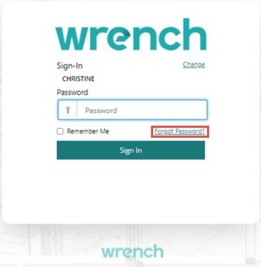
Figure: Resetting password
The following message is displayed.
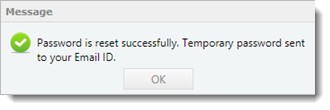
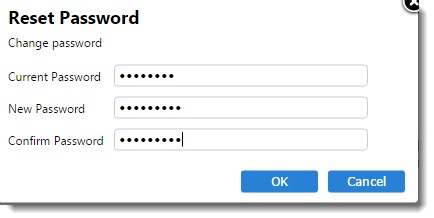
Figure: Reset Password window
Current Password: Enter the password sent to you through mail.
New Password: Enter your new password.
Confirm Password: Enter your new password again for confirmation.
Next time you sign in to the system, only your new password will be accepted by the system.