|
Searchable PDF Converter
|   |
OCR helps to retrieve documents from images very fast after converting images to text. When a content search is carried out, the system will be able to search from other file types which are converted to searchable PDF format using OCR Space. For this, a Plugin that converts image files to PDF has to be configured. The configuration is carried out here.
To configure searchable PDF converter
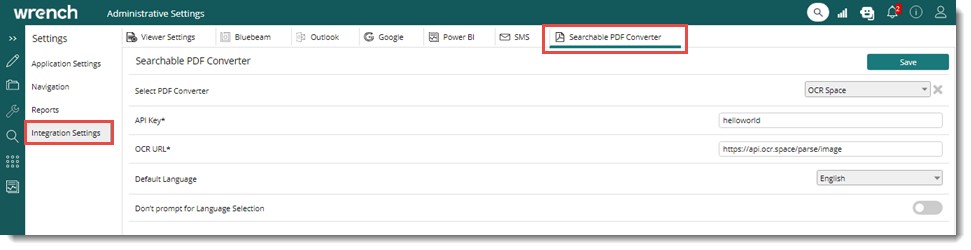
Figure: Configuring Searchable PDF Converter
Searchable PDF Converter configuration window is displayed.
When the option OCR Space is selected, properties for configuring OCR Space are displayed.
Don't prompt for language selection: The check box next to this option is enabled only when the default language is selected. If the checkbox next to this option is selected, the language selection window is not displayed when the scanned file is converted to text.
When the configuration is saved, the option Convert to Searchable PDF is available in the menu configuration option for Search, Smart folder, and Document Details. Scanned documents can be converted to searchable PDFs from the search results window, smart folder, and from document details window.