Status codes are updated against documents as a sign of approval by clients or by internal approval authority. Such status codes are defined in a project so that they can be used for the approval of project documents.Status codes are categorized to two types.
- External Approval Status Codes: Most of the project documents will need final approval from the client. Approvals are generally done after different submissions and reviews. Since it takes multiple reviews, the project players will define different stages of approval (like Approved with Comments, Approved for construction, Rejected etc). These approval stages are captured to the system along with client definition, as Status Codes. Status codes and first anticipated code can be different for different projects done with the same client. So there are provisions to override it in the project module. Approval status codes are saved against a client in masters, and they are inherited when a customer is selected for a project. System should automatically inherit the approval status codes from the customer information, if they are available.
- Internal Status Codes: Internal Codes are approval codes maintained by an organization for internal purpose. While drawings are sent between departments for review and approval these codes are used. Internal Codes are defined in the masters and can be assigned to a Project.
- Approval Requirement Codes: Approval requirement code defines the nature of review and approval a document should have from the customer. For example, certain documents may need to be approved by the customer before it can be used for manufacturing/ construction (For Example: General Assembly Drawings, Floor Plans etc) while some documents need to be sent to the customer just for information (For Example: Government department certificates etc.)
 To manage status codes
To manage status codes
- Click Status Codes tab.
Status Code window is displayed.
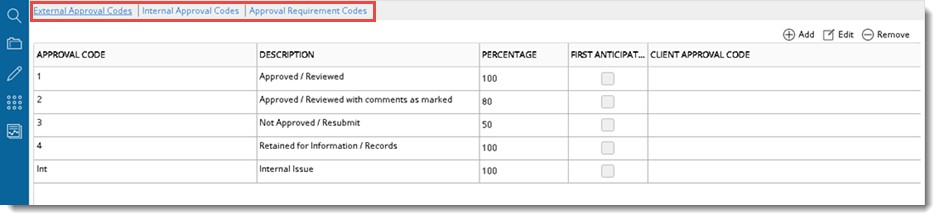
Figure: Status Code window
On the status code window you can manage External Approval Codes, Internal Approval Codes and Approval Requirement Codes. Three separate tabs are displayed for External Approval Codes, Internal Approval Codes and Approval Requirement Codes.
Under External Approval Codes pane the following properties are displayed.
|
#
|
Property
|
Description
|
|
1
|
Approval Code
|
Approval Code is displayed here.
|
|
2
|
Approval Code (Client/Consultant)
|
Client / Consultant approval code is displayed here.
|
|
3
|
Description
|
Approval Code description is displayed here.
|
|
4
|
Percentage
|
The percentage of work completed for the approval code can be updated here.
|
|
5
|
First Anticipated
|
During the initial stage of a Project, a mutual agreement is made between the company and the client on the number of days the client will take to respond to the submitted documents. This is the Ageing Days in Wrench. But if the client does not respond before the stipulated time, in order to prevent the work getting held up the First Anticipated is taken up as the response (Approval Status Code) for the submitted documents.
|
|
6
|
Revision Required
|
If Revision Required is selected for a particular Approval code, When the particular Approval code is received for a Document/ task, the revision number is incremented.
|
Under Internal Approval codes pane the following properties are displayed.
|
#
|
Property
|
Description
|
|
1
|
Internal Status Code
|
Internal code maintained by your organization is displayed here.
|
|
2
|
Description
|
Internal Status Description is displayed here.
|
|
3
|
Revision Required
|
If Revision Required is selected for a particular internal code, When the particular internal code is received for a Document/ task, the revision number is incremented.
|
Under Approval Requirement codes pane the following properties are displayed.
|
#
|
Property
|
Description
|
|
1
|
Approval Requirement Code
|
Approval Requirement Code is displayed here.
|
|
2
|
Description
|
Approval Requirement Description is displayed here.
|
Managing external approval codes
These status codes are updated for the documents by the client and is sent to them for review. Approval status codes are saved against a client in masters, and they are inherited when a customer in project properties window. System should automatically inherit the approval status codes from the customer information, if they are available. Approval status codes can also be added at a later point of time. You can remove an approval status code and also edit the approval status code details.
 To add external approval codes
To add external approval codes
- On the external approval codes pane click Add +.
External Approval codes defined in the master is displayed.
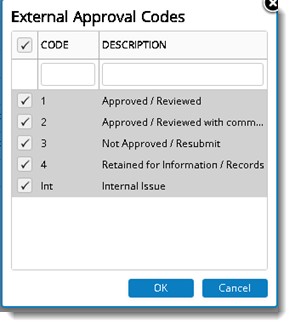
- Select the approval status codes that you want to inherit to the project.
- Click OK to continue.
 To remove approval codes
To remove approval codes
- Select the approval code you want to delete.
- On the approval status code plane click the recycle bin button.
The selected code is removed from the project.
 To edit approval code details
To edit approval code details
- Select the approval status code that you want to edit.
NOTE: Only fields Description and Percentage can be edited.
- Click the Edit button.
Approval Status Code Details window is displayed.
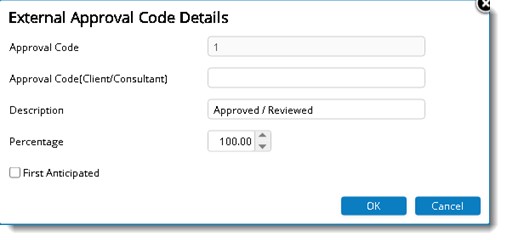
Figure: Editing Approval Code Details window
Following approval code details are displayed.
|
#
|
Property
|
Description
|
|
1
|
Approval Code
|
Approval Code is displayed here.
|
|
2
|
Approval Code (Client/Consultant)
|
Client / Consultant approval code is displayed here.
|
|
3
|
Description
|
Approval Code description is displayed here. This field can be edited.
|
|
4
|
Percentage
|
The percentage of work completed for the approval code can be updated here.
|
|
5
|
First Anticipated
|
On selecting the check box against First Anticipated, any other approval codes selected as first anticipated is cleared.
|
|
6
|
Revision Required
|
If Revision Required is selected for a particular Approval code, When the particular Approval code is received for a Document/ task, the revision number is incremented.
|
Managing internal approval codes
These status codes are updated by internal approval authorities. Internal codes are created in Wrench Masters and assigned to different projects. Internal status codes can be managed from this pane.
 To add internal approval codes
To add internal approval codes
- On the Internal Approval Codes pane click Add + sign.
Internal Status Codes window is displayed with a list of codes assigned to the project.
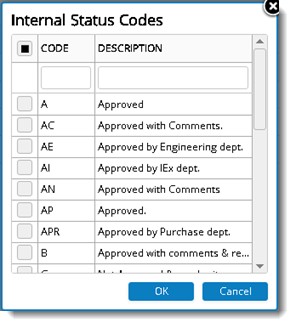
Figure: Internal Status Codes window
- Select the checkbox next to the codes you want to use.
- Click OK to continue.
 To edit internal code details
To edit internal code details
- On the Approval Codes window click Edit button.
Internal Approval Codes window is displayed.
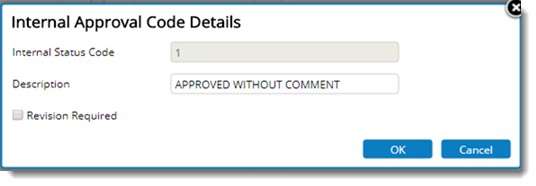
Figure: Editing Internal Approval Code Details
Following internal code properties are displayed.
|
#
|
Property
|
Description
|
|
1
|
Approval Code
|
Internal Approval Code is displayed here.
|
|
2
|
Description
|
Internal Approval Code description is displayed here. This field is editable.
|
|
3
|
Revision Required
|
If Revision Required is selected for a particular Approval code, if the particular Approval code is marked for a Document/ task, the revision number is incremented.
|
 To remove internal approval codes
To remove internal approval codes
- Select the approval code you want to delete.
- On the approval status code plane click the recycle bin button.
The selected code is removed from the project.
Managing Approval Requirement Codes
Approval Requirement Codes can be maintained from this window.
 To add approval requirement codes
To add approval requirement codes
- On the Approval Requirement Codes pane click Add + sign.
Approval Requirements Code window is displayed with a list of codes assigned to the project.
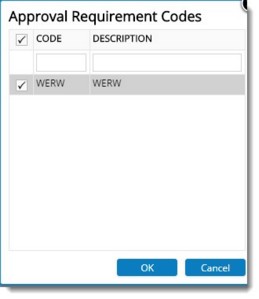
Figure: Approval Requirement Code window
- Select the checkbox next to the codes you want to use.
- Click OK to continue.


 To add external approval codes
To add external approval codes To add internal approval codes
To add internal approval codes To remove internal approval codes
To remove internal approval codes To add approval requirement codes
To add approval requirement codes