|
According to engineering processes followed by different industrial verticals, a document after its release will go through an entire life cycle where it is reviewed by customers , vendors etc. A released document will have its revision updated for every revision it undergoes. It is important for SmartProject users to be able to pinpoint the phase of the document of in a life cycle at any given time. Different codes indicating a life cycle status or the purpose of issue a document can be created as per the requirement of an organization.
To create a life cycle status code
1.On the Document Masters window select Life Cycle Status.
2.On the tool bar click Create. Life Cycle Status / Issue Purpose window is displayed.
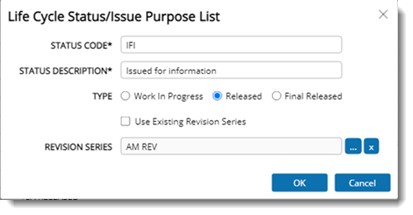
Figure: Life Cycle Status window
3.Enter a unique Status Code.
4.Enter the status Description.
5.Specify whether the object is Work In Progress, Released, or Final Released.
6.Select either the existing revision series or select a new revision series. If the check box next to the setting Use Existing Revision Series is selected the browse button for selecting a revision series is disabled. .
7.Click the browse button next to the Revision Series. Revision Series List window is displayed.
8.Select the Revision Series for this status code.
9.After entering all the required values, click OK to save the values and create the code.
A life cycle code is created and the code is displayed in the grid.
Editing a life cycle status code
Values except the status code can be edited. Also a status code that is not in use can be removed. Option to edit and remove the status code is available on the tool bar.

Figure: Editing a life cycle status code
|