- In the Correspondence Details window click Advanced Details button
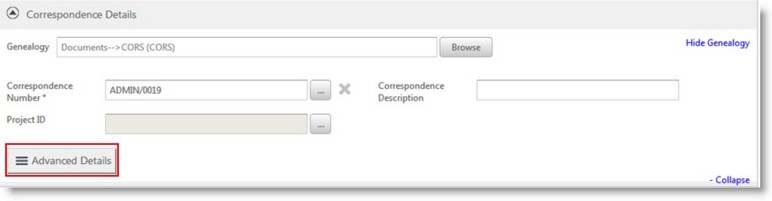
Figure: Opening Advanced Details window
Advanced Correspondence details window is displayed.
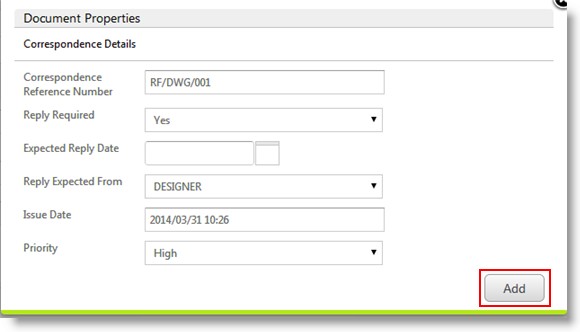
Figure: Entering advanced correspondence details
- Enter values for the fields that are displayed in the advanced correspondence details window. The fields are explained in the following table.
|
Sl.No.
|
Item
|
Description
|
|
1
|
Correspondence Reference Number
|
Enter a number which acts as the reference to the correspondence
|
|
2
|
Reply Required
|
If the correspondence requires a reply that can be specified here. Select between Yes or No from a drop-down list.
|
|
3
|
Expected Reply Date
|
The date on which a reply is expected for the correspondence is specified here
|
|
4
|
Reply Expected From
|
User who has to reply to the correspondence can be defined here
|
|
5
|
Issue Date
|
Enter the date on which the correspondence was issued or published
|
|
6
|
Priority
|
Priority can be set for the correspondence. Select from Low, Medium and High.
|
- After entering the values click Add to store the values.
The entered values are saved and Add New correspondence window is displayed.


 To enter advanced correspondence details
To enter advanced correspondence details