- In the WBS options bar click Import/Export>>Export To>>Formatted Excel.
Bulk Export Wizard is displayed.
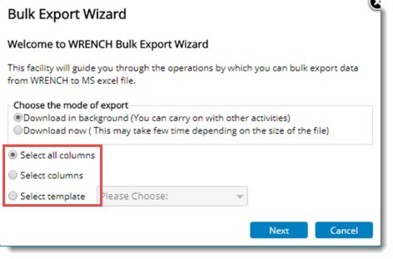
Select a mode of export. Following options are available:
- Download in background: Radio button next to this option is selected by default. If this option is selected template is downloaded in the background and users can continue with their activities.
- Download now: If the radio button next to this option is selected, file is downloaded and other activities are interrupted.
The following options are available in the bulk export wizard.
- If the option Select all Columns is selected, click the Next button to continue. An MS Excel template is generated. All the task columns will be exported.
- If the option Select columns is selected, on clicking the Next button, task columns selection window is displayed.
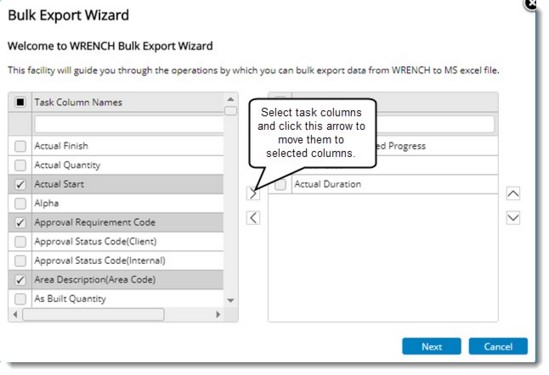
Figure: Selecting task columns
- Select the task columns that has to be available in the MS Excel template from the Task Column Name section.
- Click the forward arrow to move the columns to Selected Columns section. Only the columns you have selected will be exported to the template.
- Click Next to complete the selection and generate the template.
An MS Excel template is generated with the selected task columns.
If the option Select template is selected a template can be selected from a drop-down list. Templates created using the WBS Template option will be available here. Select a template.
- After selecting the template click Next.
Column Selection window is displayed.
- Select the task columns that has to be available in the MS Excel template from the Task Column Name section.
- Click the forward arrow to move the columns to Selected Columns section. Only the columns you have selected will be exported to the template.
- Click Next to complete the selection and generate the template.
An MS Excel template is generated with the selected task columns.

