Several configurations are required to avail the snag handling functionality. The administrators can use the ‘Administrative Settings option available in the snag main window to manage the configurations. Different configurations that can be defined is mentioned in the following navigation table.
Creating Defect Categories
When reporting snags, it is a common practice to categorise them based on the nature of defects. This helps in assigning the experts in rectifying the respective type of defects. Also, common practices for rectification can be defined, making the rectifications quicker.
 To create defect categories
To create defect categories
- In the Snag main window click the Administrative Settings icon.
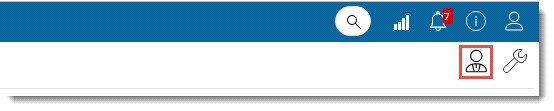
Snag Management Administration window is displayed.
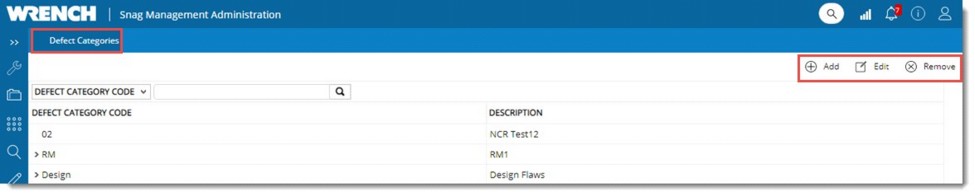
Figure: Administration window
Defect Categories tab is selected by default. Category codes created are displayed in the grid.
- In the toolbar click Add. A pop-menu is displayed.
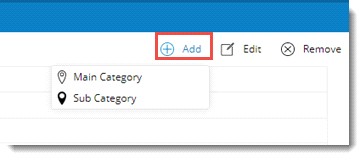
Option Main Category can be used to create a new defect category at the first level of the hierarchy and the option Sub Category can be used to create a sub category under a selected category. If no categories are currently selected, this option will be disabled.
- Click Main Category.
Defect Category window is displayed.
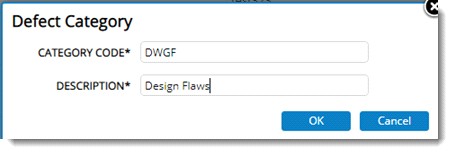
- Enter a Category Code and Description.
- Click OK to save entered values.
 To create a sub category
To create a sub category
- Select a category and in the tool bar click Add. A menu is displayed.
- In the menu click Sub Category. Defect Category window is displayed.
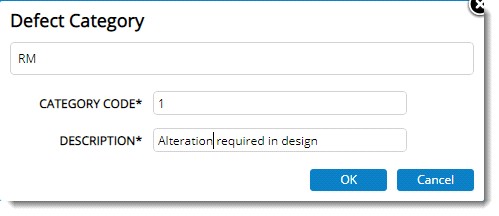
Figure: Defect Category
Value of main category is displayed in the window.
- Enter a Category Code and Description.
- Click OK to save the entered values.
Modifying defect categories
Defect categories created can be modified.
 To modify a defect category
To modify a defect category
- Select the defect category that is to be modified.
- In the toolbar click Edit.
Defect Category window is displayed. Here it is possible to edit the entered values.
- After editing the values click Save.
Removing defect categories
Defect Categories can be deleted. Only defect categories that are not in use can be removed.
 To remove defect categories
To remove defect categories
- Select single or multiple defect categories and in the toolbar click Remove.
A message Are you sure to remove the selected categories and its child levels is displayed.
- Click YES to remove the category. Click NO to abort the operation
Creating snag groups
Groups helps to define a list of common types of snags for which default set of characteristics values can be predefined. This will help to create snags easily instead of specifying values for each snag properties individually. A group can be assigned to a snag and the property values as defined for the group will be inherited by the snag.
 To create snag groups
To create snag groups
- In the Snag main window click Project Settings icon.
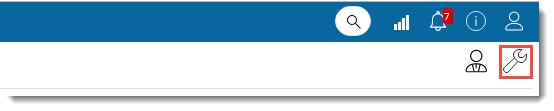
Snag Management Settings window for the respective project is displayed.
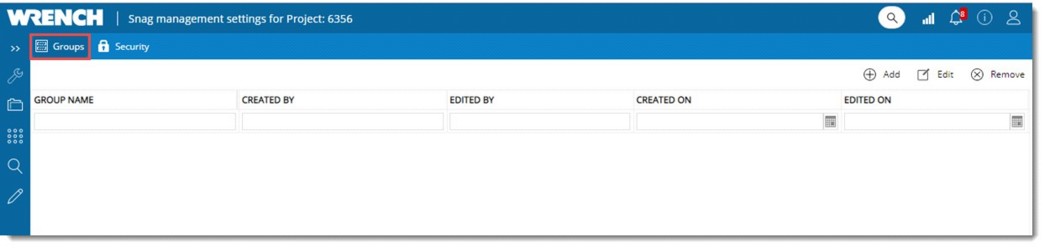
Figure: Snag management settings window
The window has two tabs, Groups and Security. By default, tab Groups is selected.
 To create a group
To create a group
- In the toolbar click Add.
Snag Group Details window is displayed.
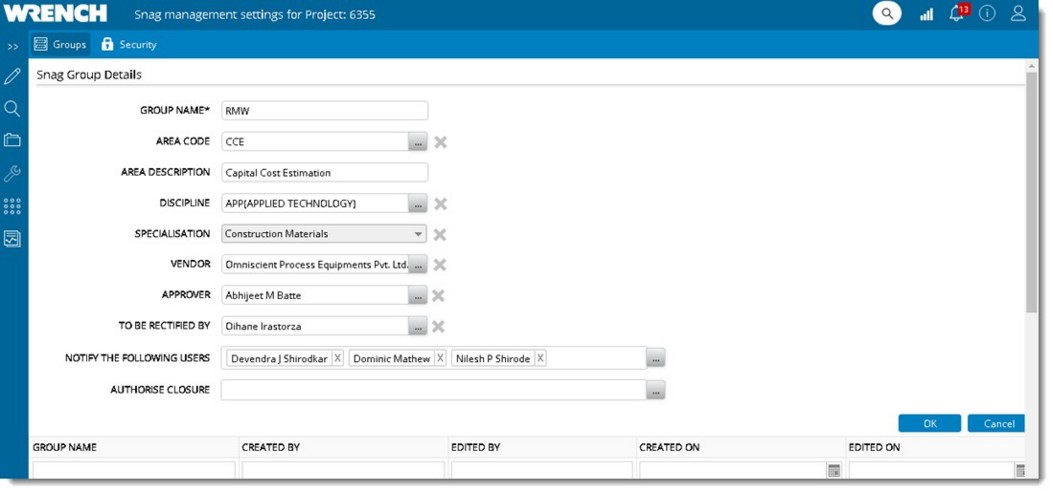
Figure: Snag Group Details window
- In the window enter values for the fields mentioned in the following table.
|
#
|
Property
|
Description
|
|
1
|
Group Name
|
Enter a name for the group.
|
|
2
|
Area Code
|
Click the browse button to select an Area Code. Area window is displayed where available areas are listed. Select an area from the list.
|
|
3
|
Area Description
|
Value is filled in automatically when an area is selected.
|
|
4
|
Discipline
|
Click the browse button to select a Discipline. Disciplines window is displayed where available disciplines are listed. Select the discipline from the list.
|
|
5
|
Specialisation
|
Select a Specialisation from a drop-down list.
|
|
6
|
Vendor
|
Click the browse button to select a Vendor from a drop-down list.
|
|
7
|
Approver
|
Click the browse button to select an approver from the Search User window.
|
|
8
|
To be rectified by
|
Click the browse button to select the name of the user who is expected to rectify/ resolve snags in this group. Users can be selected from the Search User window.
|
|
9
|
Notify the following users
|
When the snag is created or updated as not resolvable ot closed, notifications can be sent to a group of people. Click the browse button to select multiple users from Search User window.
|
|
10
|
Authorise Closure
|
When the snag is marked for closure, it gets closed only when authorized personnel accepts it. User may specify multiple users here separated by comma, any one of whom may close snags in this group.
|
- After entering the values click OK.
Group is saved successfully and is displayed in the grid.

Figure: Viewing created group
It is possible to edit group details and remove a group.
Security Settings
Security defined here is applicable to both Users and User Groups (Roles). Only users with security right can manage a snag.
 To define security
To define security
- In the Snag window click the Administrative Setting icon.
Snag Management Settings window for the respective project is displayed.
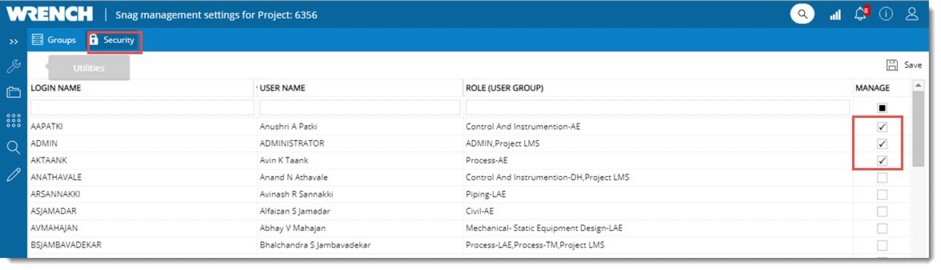
Figure: Defining security rights
- Click the tab Security. List of users in the project is displayed.
- Select the checkbox in the column Manage corresponding to a user.
- Click Save to store the changes. Saved Successfully message is displayed.
Manage permission is assigned to the set of users.

