|
2021.3.2.0
|   |
List of points included in SmartProject 2021.3.2 is described in the following section.
Forecast’ is for the future and according to certain project planning conventions, it is incorrect to display forecasted progress for completed work. It must be only ‘Plan’ vs ‘Actual’. But for future, the forecast is valid. Hence to cater this need, it is recommended the actual finish date of a rule when updated is to be updated into the ‘Forecast’ finish date of the rule as well, so that they are not different.
Also, task rules get completed both early and late. In both cases, the remaining rule’s forecasts are to be re-forecasted based on the ‘lag’ or ‘lead’ in the current finish date. This facility is already available -which must be retained even when updating the forecast date with actual.
To handle this, in the Project Settings window under the group Task and Progress a new setting Save Actual Finish Date of rules in Forecasted Finish Date also is available. If the checkbox next to this option is selected, on capturing the actual finish date for the rule, its forecasted finish date will also get updated as the actual finish date. This is applicable to both Project and Manual Rules.
On capturing the actual finish dates against rules, system will check whether the setting “Save ‘Actual Finish Date’ of rules in ‘Forecasted Finish Date’ also.” is selected, then the forecasted finish date of the rule will get updated with the actual finish date.
Additional filters in smart folder rule criteria addition window
In the Smart Folder grid Column filter options, additional filters Does Not Contain, Is Not and Ends With will be available.
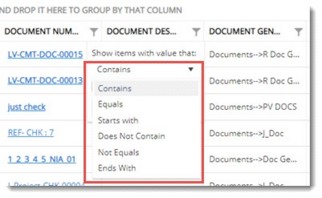
Provision to remove CRS for Admin groups also
Currently only ADMIN user can remove CRS groups. This is a shortcoming since only a single user can remove the group. From this build version the following modifications are available.
CRS groups can be removed by ADMIN as well as ADMIN Group users.
Removal of CRS group is possible for ADMIN/ADMIN group users. even if the group has comments in it. When the group is removed, comments are also removed. However, if there are no comments under the group, the creator may remove it. This will help removing accidentally created groups immediately. Closed comments can be removed by ADMIN as well as ADMIN group.
Delegation window will display the delegation created by the logged in user as well as delegation created on behalf of the logged in user.
Provision to rename files from document details window
When creating consolidated files, since most of the file naming conventions use document number or description, long file names are created. When the vault path is also few levels deep, the effective length of a file when consolidating comments gets very large and often exceeds permitted limits.
In such cases, the consolidate comments operation fails and leaves the user with no options to recover.
In addition, when files are received from external agencies, it may not adhere to the organisation’s file naming conventions and hence may be very long. Such files may get successfully added to SmartProject but subsequently when users try to download to their workstations, it may fail due to the large length of the target folder. In such cases, the original file name needs renaming.
Hence a facility to rename long file names is available from this build version.
In the document details window new option Rename will be available.
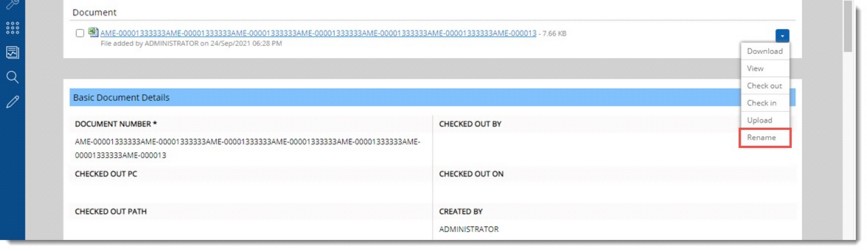
On clicking this option, Rename window is displayed.
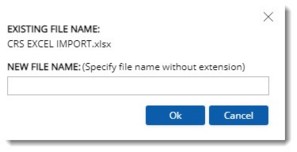
Enter the new file name without any file extension and click OK. File name is renamed successfully.
NOTE: In addition to main document, file name of Specter, Related files, Comment and Mark up can be renamed. The Rename option will be available in Summary tab, Revision tab and Files tab. File name of consolidated file can also be renamed. This operation can be carried out only Admin Group users.
Provision to Reassign resources from search results window
In the Document Search Results window and Task Search Results widow, option to Reassign resources will be available under Workflow options.
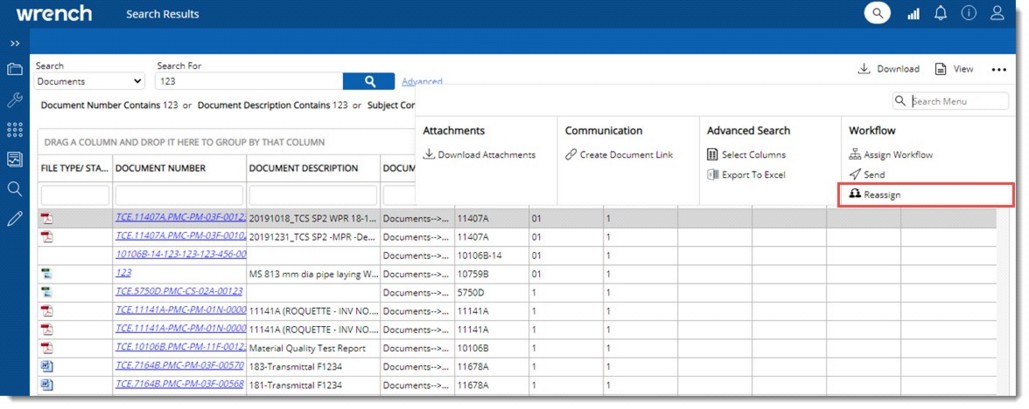
Facility to Bulk Attach Reference Documents
Currently when user tries to attach reference documents from Smart Project to multiple documents, a warning message is displayed and operation is restricted.
From this build version on selecting multiple documents and clicking the option Attach>>Reference Documents>>From Wrench, Advanced Search window is displayed. User can carry out a search operation and retrieve the documents to attach the reference document.
Facility to import manual rules to against quantity based tasks using excel
There are scenarios where an organization may input their estimated quantities through excel and then the excel will be imported back to SmartProject. Currently it is not possible to import manual rules against quantity-based tasks through SmartProject.
Hence, a facility to import the manual rules against quantity-based tasks through excel is available from this build version.
After selecting quantity based tasks, when user clicks the option Import/Export>>Manual rules>>Export/Import manual rules>>Generate Template, the generated template will have a new column name Task Serial Number.
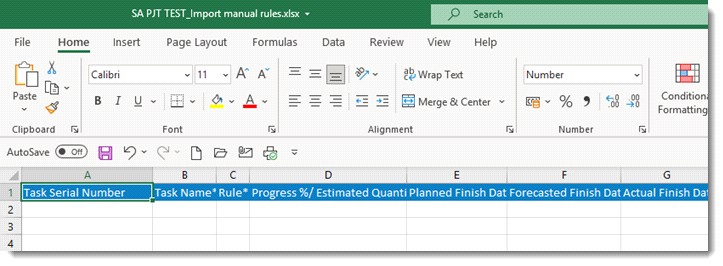
Enter the serial number of the task as present in the WBS.
Once, necessary data for manual rule creation is entered , import the excel file.
On importing the rules, system will check whether ‘task name’ and the ‘task serial number’ combination matches with the data present in the WBS. If it matches, manual rules are imported against the corresponding tasks and rules are created successfully.
If Task name and Task serial number combination does not match with the combination in the WBS data, then a warning message Invalid Task name and task serial number combination is displayed.
Facility to capture location for image file captured from mobile
In project sites, engineers upload the images of the progress of the construction which will be counted as evidence or proof during audits or generating reports. Along with images, it is important to locate the area where the file is uploaded.
Hence an option for capturing the location from which the image is uploaded is introduced.
A new column Location is available in the Attachments window for a Checkpoint.
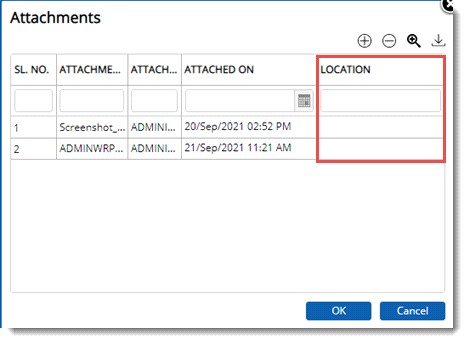
Description of the location is displayed here.
When user upload an attachment against a checkpoint from Mobile/SmartProject, if the device is capable of reading geocoordinates, such coordinates can also be supplied along with the attachment.
If location is available, system will automatically capture the location and the location description will be displayed in the Location field as a hyperlink.
When the location services are not available at the time of adding the file, the longitude, latitude and altitude (geocoordinates) may still be available but the location name may not be available. In such cases, ‘Location” is displayed as a hyperlink.
If neither the geocoordinates nor the location name are available, the location field is displayed as blank.
In the Comment Details and Markup Details window, a new field Location is available.
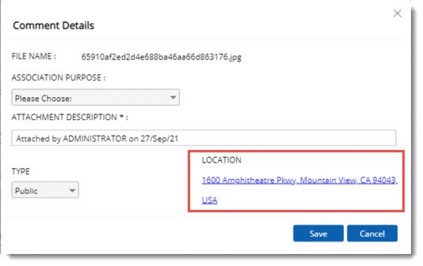
While uploading file, system will automatically capture the location and display the location description as a hyperlink.
Facility to view documents in File Recycle Bin using the configured viewer
Facility to view documents from Recycle Bin in the respective viewer configured is available from this build version. The View option can be configured for Recycle Bin smart folder from Administrative Settings window.
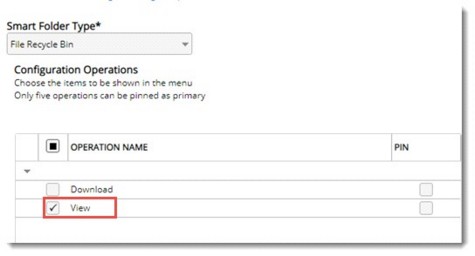
If this option is configured, View option will be available in the File Recycle Bin smart folder grid.
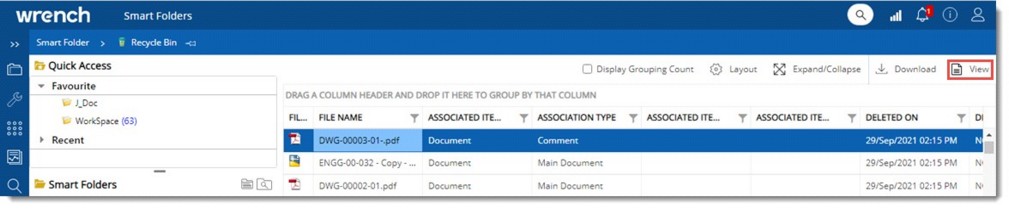
On clicking View after selecting a document, the document is opened in the configured viewer.
In Wrench Desktop version, currently, after 'Extend to child' is enabled for UI customization against parent genealogy, the view is only inherited to existing child genealogy. Once a new child genealogy is created, the view will not get inherited.
Therefore, user needs to perform the extend to child operation for the parent genealogy each time when a new child genealogy is created under the same parent.
From this build version the following modifications are made.
Provision to select distribution while routing of document
In scenarios where different categories of documents are sent for review and commenting, they are checked by a combination of different disciplines. For Example: Category 1 would be checked by ROT (Mechanical Rotating) and HTAT (Heat Transfer& Applied Technology), Category 2 would be checked by C&I (Control & Instrumentation), ELE (Electrical) and ROT. So here there are different discipline combinations for each category documents that go for inter departmental comments.
Currently there is no provision to assign such a combination of discipline while sending documents for interdepartmental comments. Different workflows can be defined for each discipline and default user groups to the stage. This required considerable amount of configuration in workflow. As a solution to this provision to configure separate Distribution List for assigning the combinations of different discipline to each category of document against workflow stage will be available from this build version.
In the workflow stage properties window, under stage resources option a new hyperlink Assign Distribution List is available.
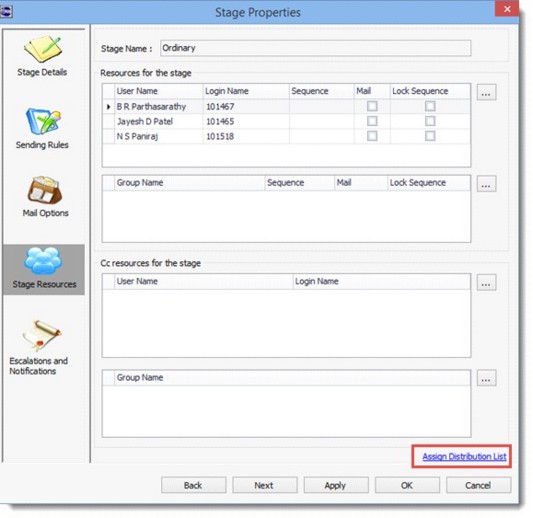
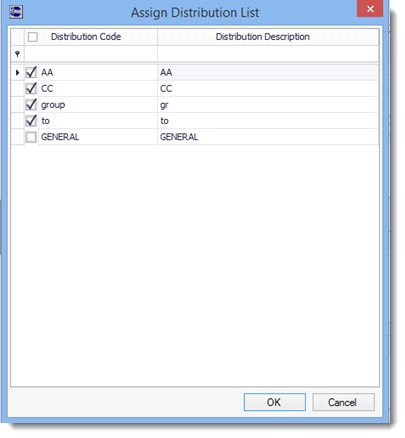
Figure: Assign Distribution List window
In the window, all Distribution list defined in Masters will be displayed in alphabetical order.
When user creates a workflow team using the option ‘Create From’ in ‘Organiser’, currently the stage resources from the source/parent workflow team gets inherited. From this build version distribution list defined against the source workflow team if any gets inherited.
In the Send window facility to assign distribution list, Import Resources, is available.
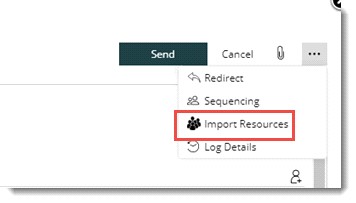
On clicking Import Resources, Distribution list window is displayed.
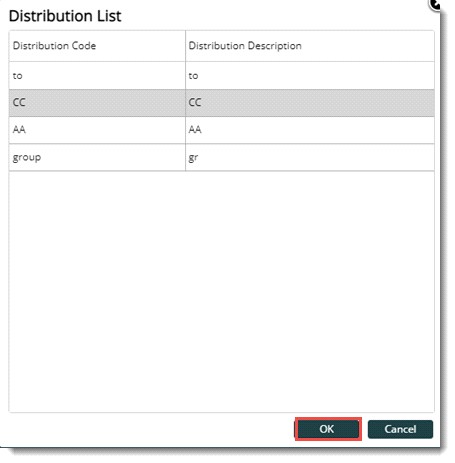
Figure: Distribution List window
Assigned distribution list configured for the selected next stage is displayed here.
Selected distribution list is populated in the send window.