- Select your Inbox.
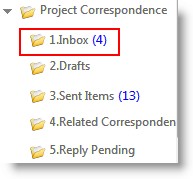
List of mails sent to you are displayed.
- Select the mail for which you want to send a reply and open the mail.
Correspondence Reply window is displayed.
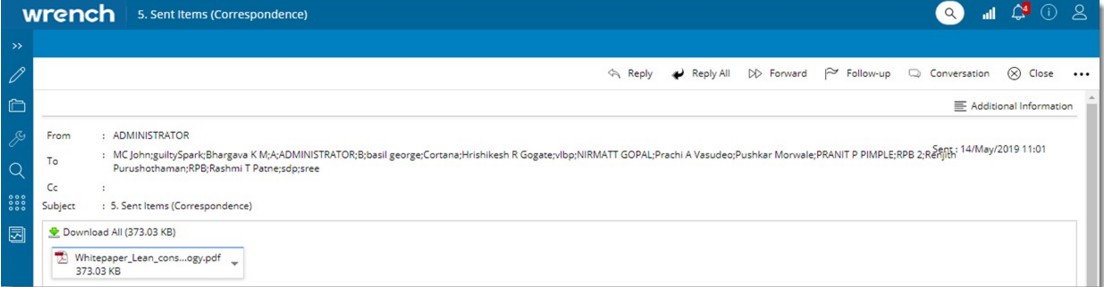
Figure: Replying to a correspondence
Details of the sender, recipients and correspondence details would be available in the window. You can sent a reply to the sender of the mail, sent a reply to all the resources in the recipient list (both To and Cc user) or forward the message for information to a different user.
- Open the mail to which you want to send a reply and in the tab strip click Reply.
Correspondence Genealogy selection window is displayed.
- Select the genealogy where you want to save the reply.
Reply window is displayed. The sender of the mail is displayed as the To..recipient.
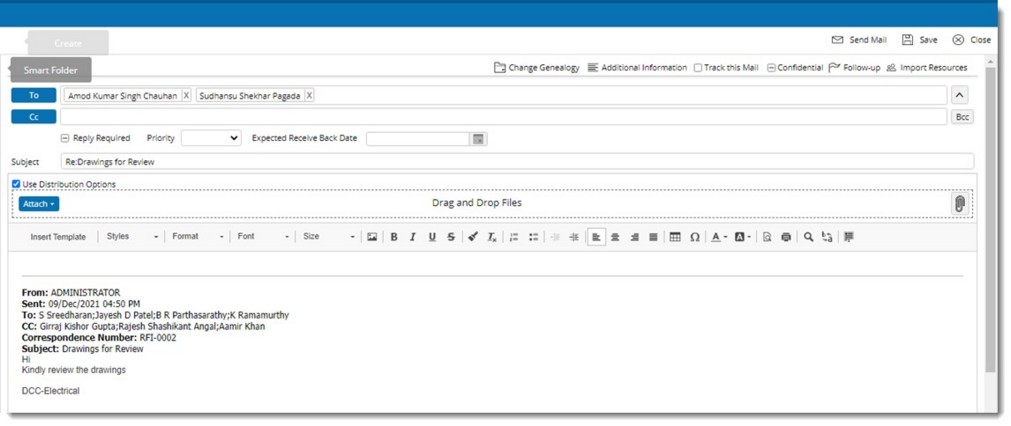
Figure: Entering reply correspondence details
- Click Cc.. to add Cc.. recipients.
- Enter your reply message. You can also add attachments to the reply mail.
- Click Send to send the reply.
Mails for which a reply is sent will have an icon next to it indicating a reply has sent.

Reply All: Click this option to send a reply to all the users in the recipient list which includes To, Cc and Bcc users. While replying to a correspondence using Reply All option, if recipient list contains users who are removed from WRENCH, an alert message is displayed.
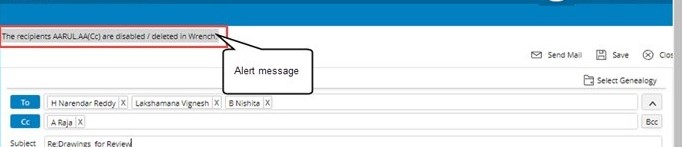
Figure: Alert message
When the user in the Bcc list, on clicking Reply All a warning message is displayed in the window as shown in the following figure.
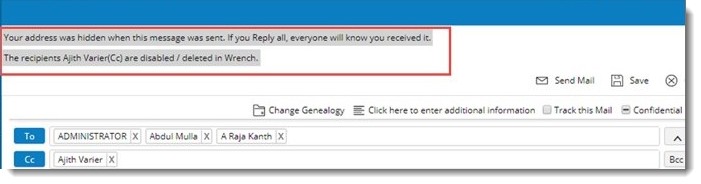
Figure: Warning message


 To open the correspondence reply window
To open the correspondence reply window To view the conversation history
To view the conversation history