|
Configuring email settings for vendors
|   |
Email settings can be configured against a particular Customer, Vendor or Other Units in SmartProject and for internal users in Server config. Emails settings for Vendors can be configured using SMTP and Oauth.
 To configure email settings for vendors using SMTP
To configure email settings for vendors using SMTP
Mail Settings window is displayed.
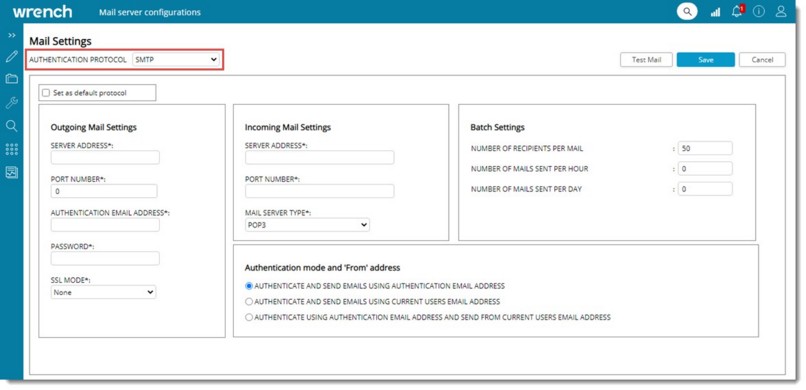
Figure: Mail Settings window
|
# |
Property |
Description |
|
1 |
AUTHENTICATION PROTOCOL |
Select the authentication protocol from a drop-down list. Options available are SMTP and OAUTH. Value SMTP is selected by default. |
|
2 |
Set as default protocol |
Select the checkbox next to this option, to set the displayed protocol as default protocol. |
|
Outgoing Mail Settings |
||
|
1 |
SENDER ADDRESS |
Enter the outgoing mail server. |
|
2 |
PORT NUMBER |
Enter the port number of the outgoing mail. |
|
3 |
AUTHENTICATION EMAIL ADDRESS |
Enter the authentication mail id. |
|
4 |
PASSWORD |
Enter the password of the Organizational Mail ID. |
|
5 |
SSL MODE |
Select the SSL mode from a drop-down list. |
|
Income Mail Settings |
||
|
1 |
SERVER ADDRESS |
Enter the incoming mail server. |
|
2 |
PORT NUMBER |
Enter the port number of the incoming mail. |
|
3 |
MAIL SERVER TYPE |
Select a mail server type from a drop-down list. |
|
Batch Settings |
||
|
1 |
NUMBER OF RECIPIENTS PER MAIL |
Specify the number of recipients. Default value for this property is 50. |
|
2 |
NUMBER OF MAILS SENT PER HOUR |
Enter the number of mails that is to be sent per hour. |
|
3 |
NUMBER OF MAILS SENT PER DAY |
Enter the number of mails that is to be sent per day. |
|
Authentication mode and from address |
||
|
1 |
Authenticate and Send emails using authentication email address |
If the radio button next to this option is selected, emails are authenticated and send using authentication email address. This option is selected by default. |
|
2 |
Authenticate and Send emails using current USERS EMAIL address |
If the radio button next to this option is selected, emails are authenticated and send using current users email address. |
|
3 |
authenticate using authentication email address and send from current user email address. |
If the radio button next to this option is selected, emails are authenticated using email authentication address and send from current user email address. |
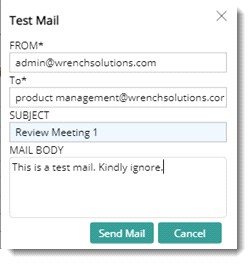
Figure: Test Mail window
 To configure email settings for vendors using OAUTH
To configure email settings for vendors using OAUTH
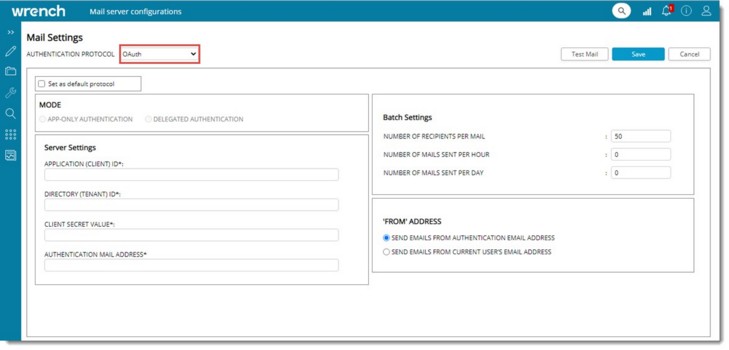
Figure: Oauth configurations window
|
# |
Property |
Description |
|
1 |
Set as default protocol |
Select the checkbox next to this option, to set the displayed protocol as default protocol. |
|
Server Settings |
||
|
1 |
REPLY URL |
This is the URL to which system is redirected after successful authentication. This field is filled in automatically. |
|
2 |
LOGIN URL |
Enter the login page to which system is directed to for authentication. |
|
3 |
APPLICATION (CLIENT) ID |
Enter application client id. |
|
4 |
APPLICATION (TENANT) ID |
Enter application tenant id. |
|
5 |
CLIENT SECRET VALUE |
Enter client secret value. |
|
6 |
AUTHENTICATION MAIL ADDRESS |
Enter authentication mail address. |
|
Batch Settings |
||
|
1 |
NUMBER OF RECIPIENTS PER MAIL |
Specify the number of recipients. Default value for this property is 50. |
|
2 |
NUMBER OF MAILS SENT PER HOUR |
Enter the number of mails that is to be sent per hour. |
|
3 |
NUMBER OF MAILS SENT PER DAY |
Enter the number of mails that is to be sent per day. |
|
FROM ADDRESS |
||
|
1 |
Send emails FROM authentication email address |
If the radio button next to this option is selected, emails are send using authentication email address. This option is selected by default. |
|
2 |
Send emails FROM current USERS EMAIL address |
If the radio button next to this option is selected, emails are authenticated and send using current users email address. |
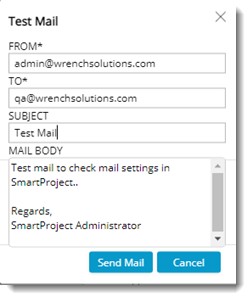
Figure: Test Mail window