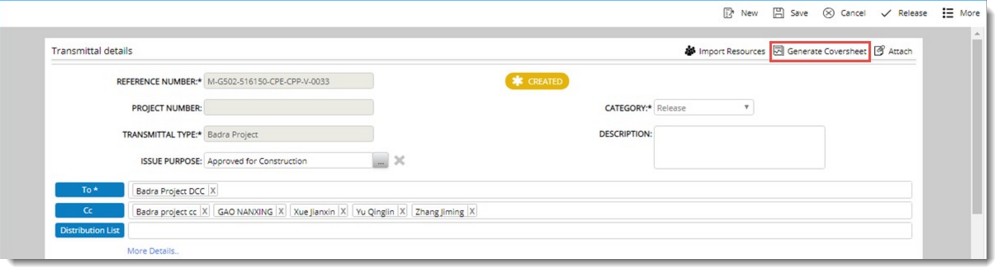- After entering the details in transmittal window, in the tool bar click Save.
- Once the details are saved, click the Edit button.
- Choose the option to generate a report from the two options discussed earlier.
- If the option Generate Coversheet is clicked, transmittal report is generated with values mapped to the MS Excel file. This file is attached automatically to the report area as shown in the following figure.
- If the option Attach is selected, File selection window is displayed. Select the saved coversheet and click the Open button to confirm selection.
NOTE: In transmittal cover sheet mapping, serial number is in-built property when “To” is mapped in transmittal template. Even when the transmittal is sent to a single user, the user name gets prefixed with Serial Number which is not desired by some clients. Now when there is only single user in ‘To’ field, serial number is not prefixed.
- In the tool bar click Replace.

File selection window is displayed.
- Select the file from the window and click Open.
Coversheet Attached Successfully message is displayed. Existing coversheet is replaced by the selected file.