- In the Bill of Quantities window click the hyperlink View.

Figure: Opening BOQ Details window
BOQ Details window for the specification is displayed.

Figure: BOQ Details window
If a BOQ is already created, details of the BOQ is displayed here.
Options for configuring the layout, adding BOQ header and item, viewing BOQ details. viewing linked tasks, importing and exporting BOQ details and baseline the BOS is available here.
When the vendor completes a certain quantity of work it is updated in the JMS. The approver checks the work done by the vendor and after verifying it, they update the actual value of work completed in the JMS and approve it. Certified Quantity, which is the sum of all the completed work quantity of BOQ in Approved JMS is displayed in the BOQ Items window grid..
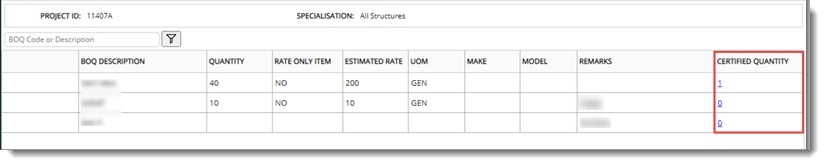
In the BOQ Items window in the column CERTIFIED QUANTITY the sum of all the completed quantity of work of the selected BOQ item in the approved JMS is displayed. The value is displayed here with a hyperlink. On clicking the hyperlink, the JMS References window is displayed.
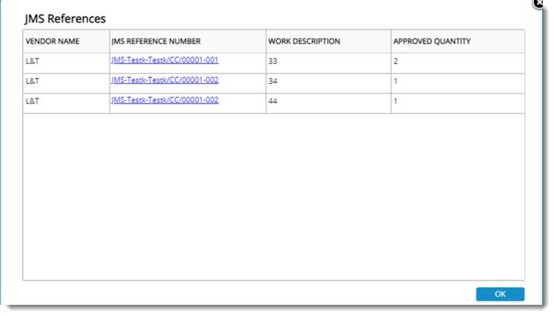
Figure: JMS References

