|
Reassign Users
|   |
There are scenarios where a resource is replaced by other resource in an organization due to various reasons. As a result, the works also needs to be reassigned to the new user. Hence a facility to reassign the objects from one user to another user in bulk is provided.
Reassign Users window is displayed.
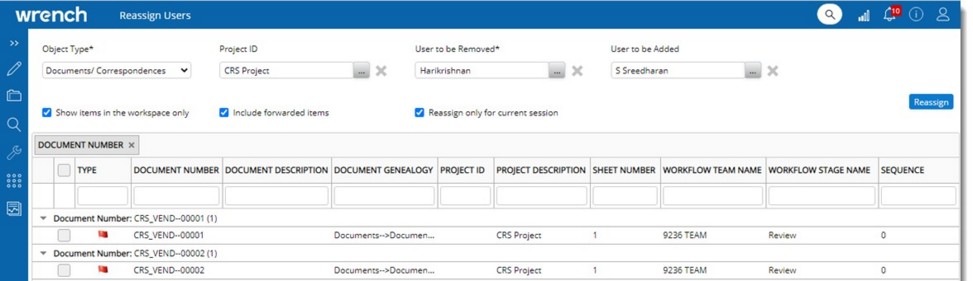
Figure: Reassign window
Show items in the workspace only: On selecting the checkbox next to this option, only those objects where the ‘Currently assigned user’ is in the active stage are listed. When unchecked, all objects where the ‘Currently assigned user’ is assigned to any stage of the current workflow are listed.
Include forwarded items: If the setting is selected, all the items which are forwarded to the selected current user will also be displayed for the reassign users. If the setting ‘Show items in the workspace only’ is not selected, then the checkbox next to the option ‘Include forwarded items’ is unchecked and disabled. When the setting ‘Show items in the workspace only’ is selected, the setting ‘Include forwarded items’ is enabled.
Reassign only for the current session: If the checkbox next to this option is selected, the users reassigned in the current stage will not be included in the next review cycle. This means the original recipients will be retained in the next review cycle. The setting ‘Reassign for the current session only’ is available only for the current stage. Hence the check box is enabled only when the setting Show items in the workspace only is enabled. When the setting is disabled, the setting Reassign for the current session only is disabled.
Successfully reassigned message is displayed.
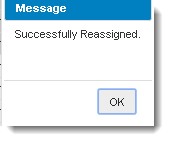
Notification mails are send to the users who are reassigned. In the mail that is send on reassigning a resource to a workflow stage, external and internal links to open the access the document is available.
 To reassign forwarded items from the current user
To reassign forwarded items from the current user
Once the items are reassigned successfully, those items will be displayed in the workspace of the new user and the value in the column ‘ACTION/INFO’ will be displayed as ‘Forward’ against the respective items.