- Select the transmittal in which the main document is New.
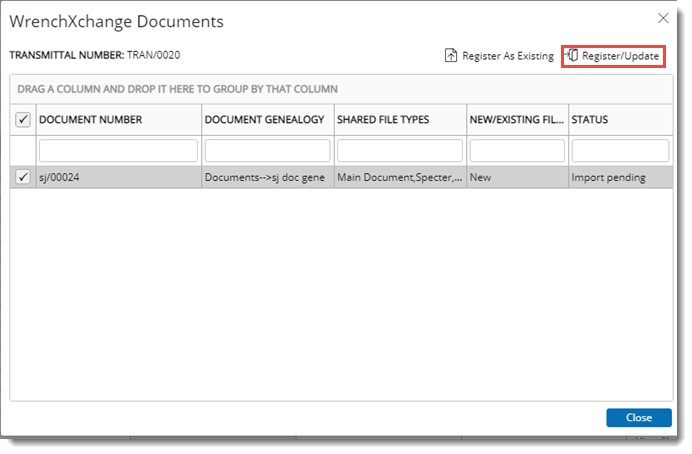
Figure: Registering documents
- Click Register/Update.
- Genealogy selection window is displayed. Select a genealogy and continue.
Add Document window is displayed.
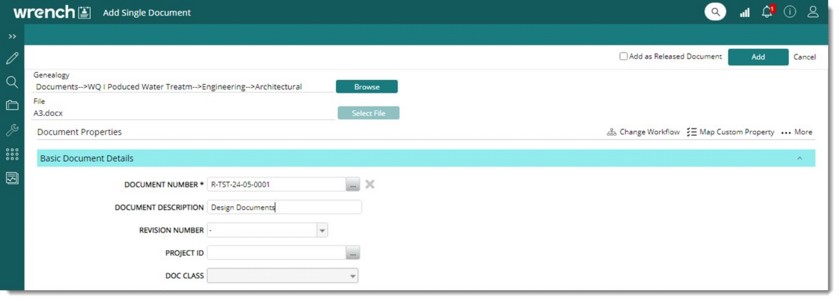
Figure: Add Single Document window
In the window, document properties like document number and description are populated automatically. User can edit the document details.
- In the tool bar click Map Custom Property.
Custom Property Mapping window is displayed.
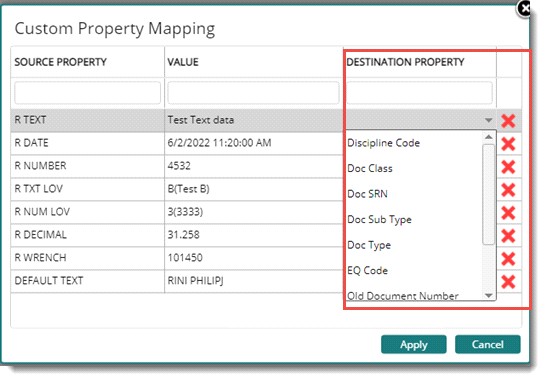
Figure: Custom Property Mapping window
Here source property and value are displayed.
- Select any source custom property from the list and assign a corresponding destination custom property.
- Select the DESTINATION PROPERTY from a drop-down list.
- Click Apply to save changes. Values provided in the Custom Property Mapping window is displayed in the Document Addition window.
- After entering the values click Add to register the document.
NOTE: In case multiple documents are selected, multiple document addition window is displayed. As shown in the following figure, facility to update custom property is available in this window.
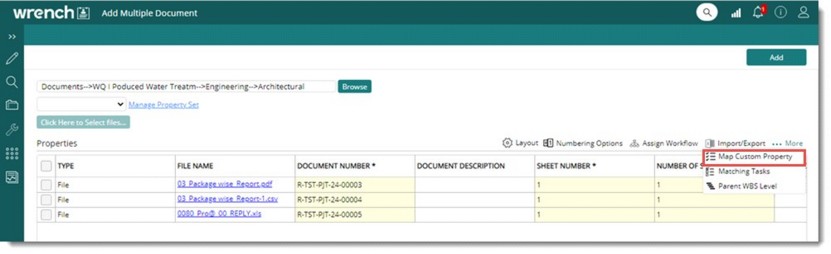
Figure: Add Multiple Document
- Select the transmittal in which the main document is Existing.
- Click Register/Update.
Update Document window is displayed.
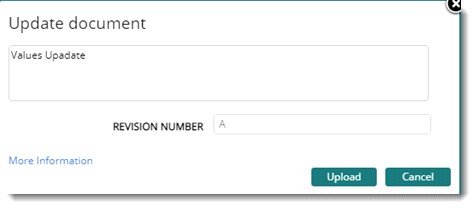
Figure: Update document window
- Update the values and click Upload.
After all the documents received in a transmittal are successfully imported into the recipients inbox, a dummy transmittal is created. To, Cc of the source transmittal is assigned to the new transmittal. Source transmittals number is assigned to the ‘Source Transmittal number’ of the new transmittal. All documents are added to this transmittal.

