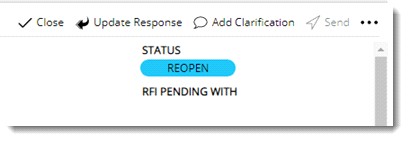- In the RFI Details window click the more button.
- In the menu click Acknowledge Response. A pop-up menu is displayed.
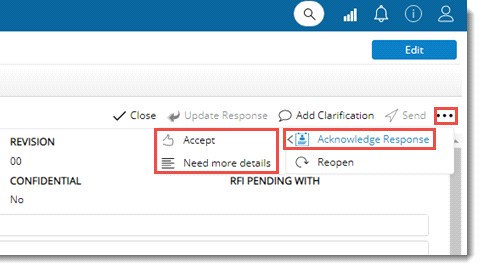
- In the menu click Accept to acknowledge the response.
RFI Closure Note window is displayed.
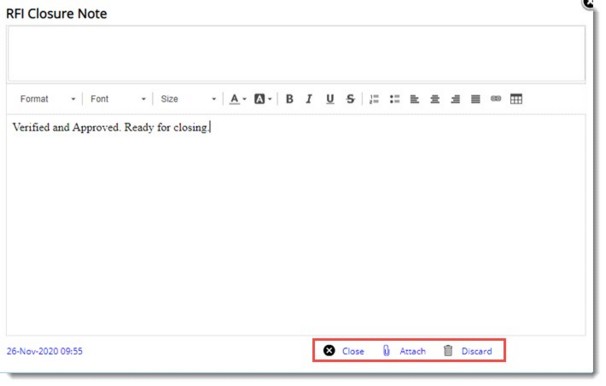
Figure: RFI Closure Note window
- Enter closure notes in the Text Area. Formatting Options may be used in the editor to update the closure note.
- Click Attach button to add closure attachments.
- Click Close to accept the response and close the RFI. A message Do you wish to close the RFI is displayed.
- Click YES to close the RFI. RFI closed successfully message is displayed.
If the response is not satisfactory, additional details can be requested.
 To get more details
To get more details
- In the Acknowledge Response menu click Need More Details.
RFI Reopening Note window is displayed.
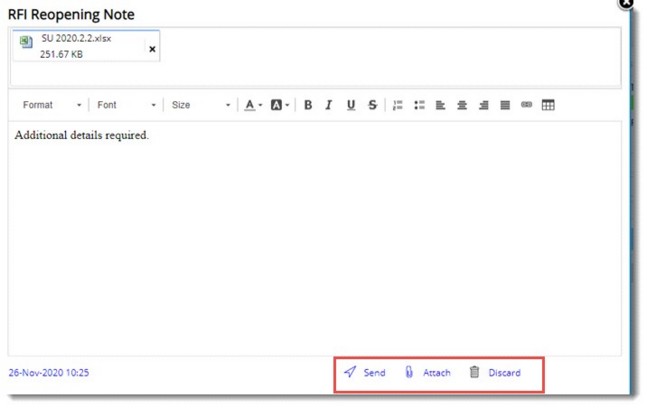
Figure: RFI Reopening Note window
- Enter reopening notes in the Text Area. Formatting Options may be used in the editor to update the reopening note.
- Click Attach button to add reopening related attachments.
- Click Send to send the reopening note. A message Do you wish to send the reopening note is displayed.
- Click YES to reopen. RFI reopened successfully message is displayed. Status of the RFI changes to REOPEN.