|
Updating RFI response
|   |
Recipients in the To field can update response for an RFI.
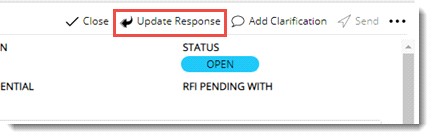
Response Details window is displayed.
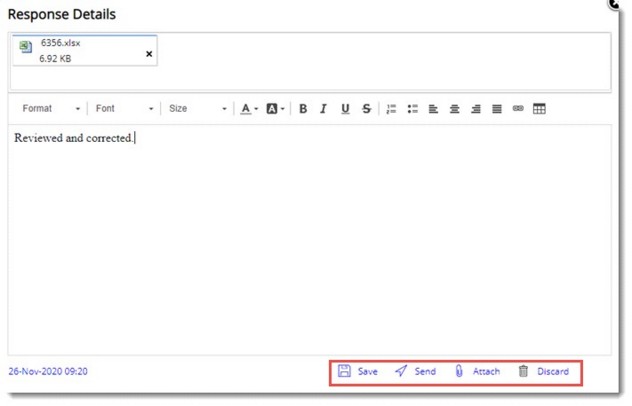
Figure: Response Details window
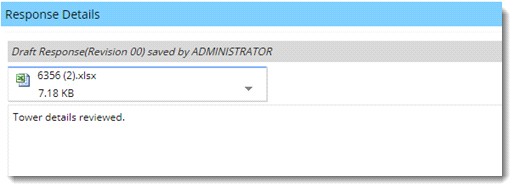
To send the response
A message Do you wish to send the RFI response is displayed.
Status of the RFI changes to RESPONDED. Response when sent will be added as a Conversation.
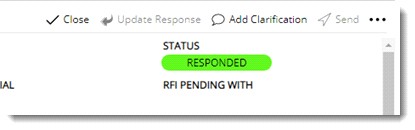
 To update response
To update response