|
Opening RFI module
|   |
RFI module can be opened from the global menu.
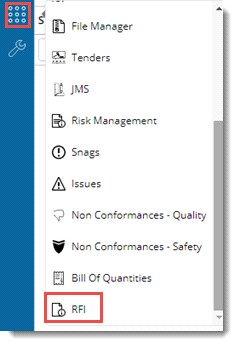
In the document smart folder and document details window, option to create RFI will be available under the group Communication.
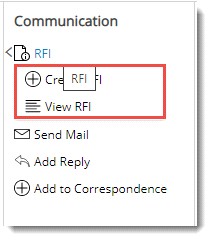
On clicking RFI from the global menu, Request for Information window is displayed.
Select a Project. On selecting a Project, RFI’s created under the projects is listed in the grid.
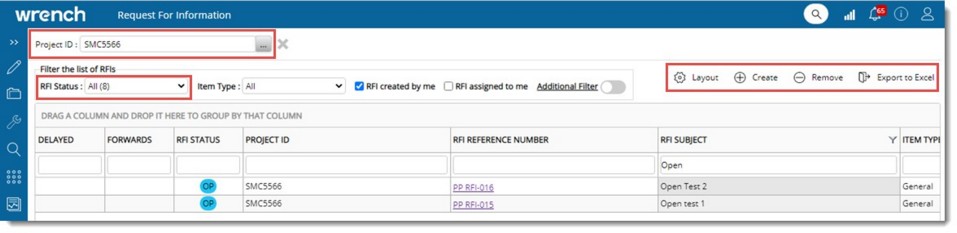
Figure: Request For Information window
Here options to filter an RFI based on different methods are available.
RFI created by me: This option is selected by default. If this option is selected, RFI's created by the logged in user is displayed.
RFI assigned to me: If this option is selected, RFI's assigned to the logged in user is displayed.
Filtering is also possible based on RFI Status and Item Type. Status and Type can be selected from a drop-down list.
Additional Filter: On enabling this option, text Additional Filter is turned to a hyperlink.

On clicking the hyperlink Filter RFI’s window is displayed.
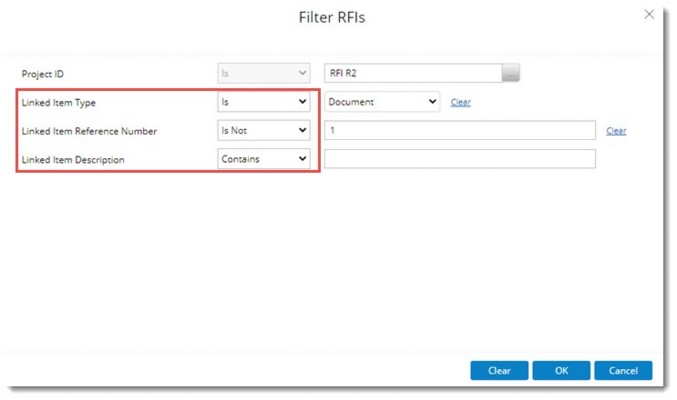
Figure: Filter RFI’s window
Here Linked Item Type, Linked Item Reference Number and Linked Item Description are available as the filter criteria. Project ID can be changed by clicking the browse button.
Options to create an RFI, remove an RFI and export RFI details to MS Excel is available in the tool bar.
 To open RFI module
To open RFI module