- Open the submittal from the Submittal : Received folder.
- Click Edit button.
- Select files to register.
- In the tool strip click Register As.
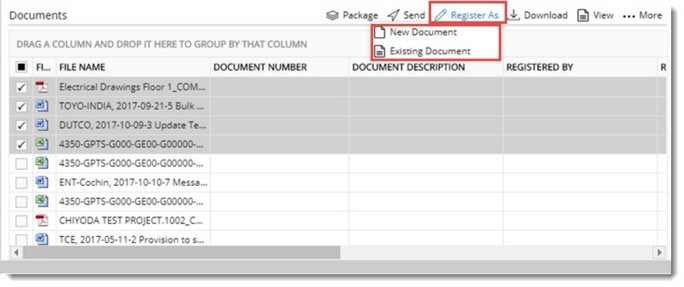
In the menu the following options are available.
- New Document: Click this option to register the selected document as a new document in Wrench.
- Existing Document: Click this option to replace a matching document in Wrench with the selected document.
To register as a new document
- In the menu click New Document.
Add Document window is displayed.
- Enter the document properties and register the document.
For more information in creating and adding a document refer Adding a Single Document 0r Adding Multiple Documents.
To register as an existing document
- In the menu click Existing Document.
Bulk Upload Documents window is displayed.
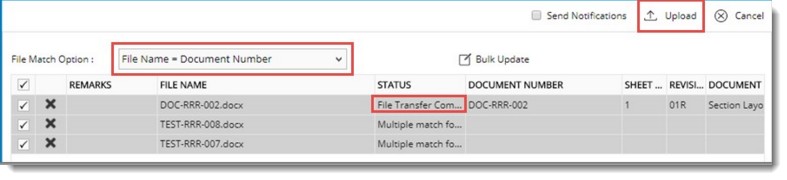
- Select a File Matching Option in case you want to change the default option.
If the files match, in the Status field, it is displayed as File Transfer Completed.
- Click UPLOAD to register the document.
For more information on uploading documents, refer Document Details>>Upload.


 To register the submitted documents
To register the submitted documents