|
Re-submitting a bid
|   |
When a Vendor makes any mistake in the submitted bid or fails to submit the bid on time, the Vendor can send a request for resubmission to the buyer. During bid evaluation in case the procurement team requires additional information from the Vendor, resubmission is permitted. Buyers can flag the submitted or published bids for Resubmission, and permit vendors to resubmit the bid.
To resubmit a bid, the vendor makes a request to the buyer’s procurement team (via email/ phone). The procurement team flags the vendor for resubmission.
To resubmit a bid
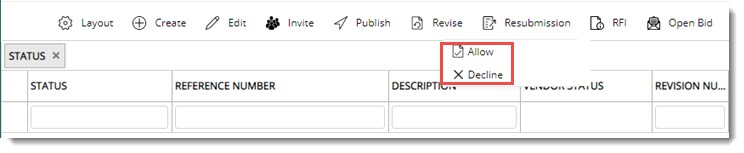
Figure: Allowing resubmission of bid
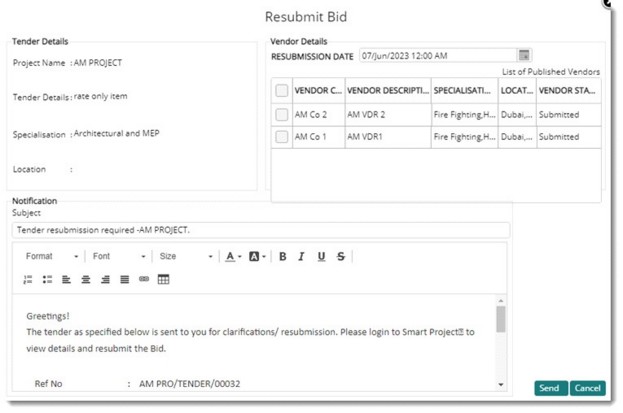
Figure: Resubmission details window
Tender Details and Vendor Details are displayed in the window. Default mail content is displayed in the window. The content of the mail can be edited.
NOTE: The vendor shall be allowed to submit the bid, till specified date only. After the Resubmission Date, even if the vendor status is Resubmission, the vendor shall not be permitted to resubmit the bid.
Tender resubmission is enabled and a notification is sent to the selected Vendors. In the Vendor Status window, the status of the vendor is changed to Resubmission as shown in the following figure.
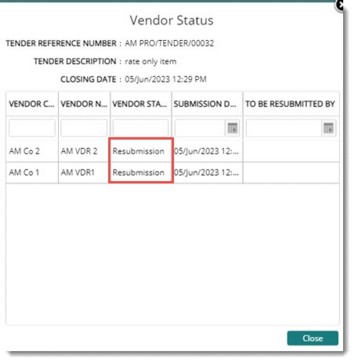
Figure: Vendor Status window
NOTE: If the last date for resubmission is specified for a bid, then that date is displayed in the field To Be Resubmitted By.
Declining a resubmission
If permission for resubmission is granted to a vendor by mistake, the procurement team can cancel the permission using decline option.
To decline a resubmission
Cancel Resubmission window is displayed.
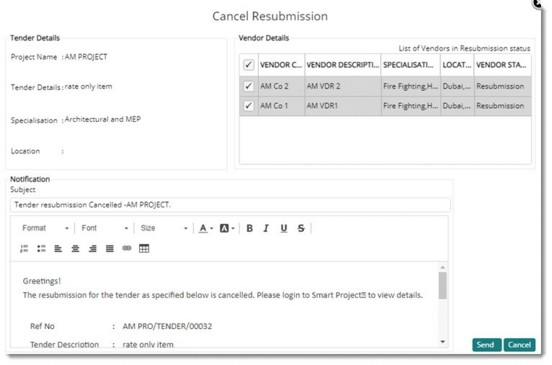
Figure: Cancel Resubmission window
Tender resubmission decline notification is sent to selected vendors and resubmission of the bid is declined.
Assigning mail templates
A mail template can be assigned for the notification mail that is sent on allowing resubmission and declining resubmission. In the Tender Settings window, in the Mail Template settings window, two items Allow Resubmission and Cancel Resubmission is available.
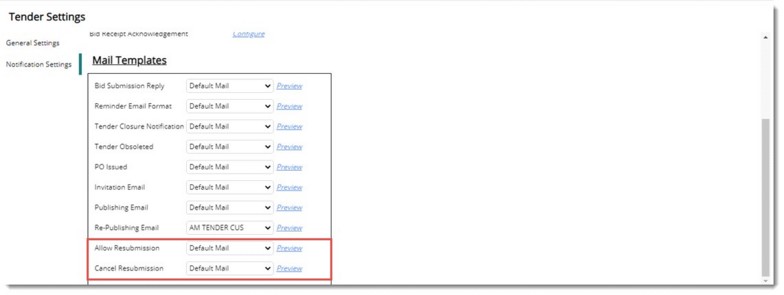
Figure: Configuring mail templates
Here you can preview the mail template created and select a pre-defined template from the drop-down list.