- In the global menu click Search.
Search window is displayed with the document search option selected by default.
- In the drop-down list select Packages.
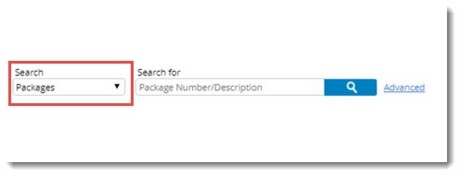
Figure: Quick Search window
Quick Search window is displayed.
Here a Quick search operation based on Package Number or Package Description can be carried out.
To carry out a quick search
- Enter the package number in the text box and click the Search symbol.
Search results are displayed in the result pane.
- In the package search page click Advanced.
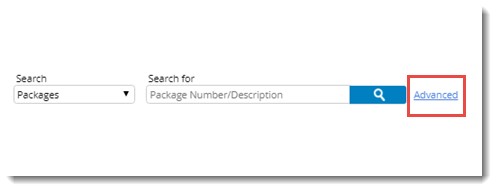
Search box is displayed.
- In the search box click Add Criteria.
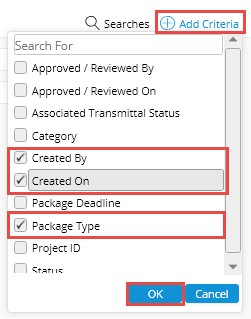
Figure: Advanced Search window
Package Search criteria selection box is displayed.
- Select the check box next to properties that has to be displayed in the search window.
- Click OK.
These package properties are included as the search criteria.
- Click Search button to carry out a search operation.
The search results are displayed in the grid.
NOTE: For criteria already available in the search window, the check box next to it is selected by default.


 To search using additional search properties
To search using additional search properties