|
Bulk Attach Documents
|   |
In some Project sites, when large number of existing documents in the system need to be referred to multiple existing tasks in WBS, currently this is done through matching option in SmartProject desktop version, which is not user friendly. Hence a facility to bulk attach existing documents to existing tasks using WBS template is provided.
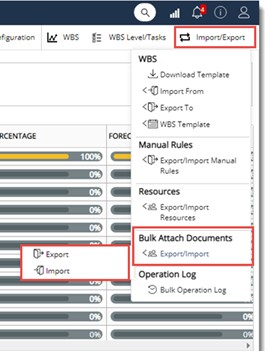
To export task details
Bulk Export Wizard is displayed.
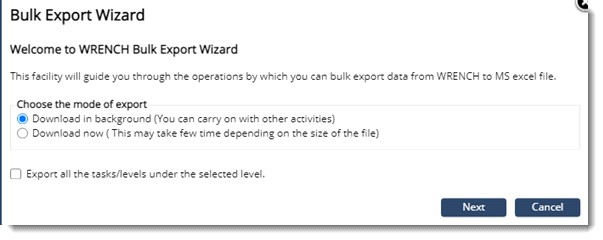
A sample excel template is displayed in the following figure.
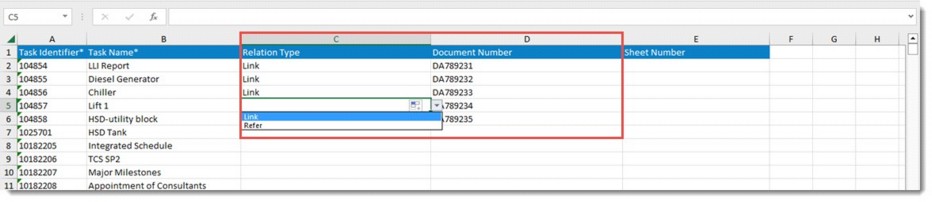
Details of the exported tasks are displayed here.
Relation Type: Select the relation type of the document to the task as Link or Refer.
Document Number: Specify the document number of the document existing in system that is to be attached to the task.
Sheet Number: Specify the Sheet Number of the document existing in system that is to be attached to the task.
NOTE: If the tasks in exported excel file do not have any documents to be attached, it is not required to enter values for the properties, Relation Type, Document Number and Sheet Number. If Relation Type is specified, it is mandatory to mention Document Number and vice versa.
After entering the values, save the excel file. After saving the file, the details can be imported to WBS.
To import the WBS
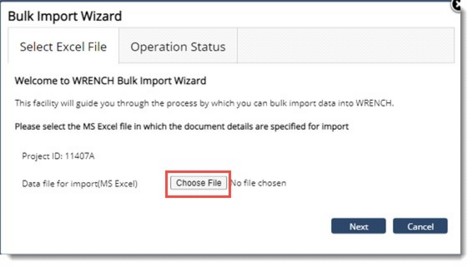
Figure: Bulk Import Wizard
Once the import operation is completed successfully, a notification mail is sent to the user. If there are any failure in the bulk import operation, the original import file is send back to the user, This file will be attached to the notification email so that the user may correct them in the same excel (the error report) and import again.