|
CP Category Master
|   |
A classification of the Change Request can be defined here. They are defined based on the standard classifications used in an organization. C P category usually classifies the change request as per the requirement of the client. For Example: There can be lot of changes suggested for the design when the construction is started. All those changes are consolidated, which makes the design document up to date and is ready for construction. This category can be called as "As built". Like this different categories like " As Commissioned", "As Designed", "As maintained", etc can be created. This will help in providing an audit trial on different changes that are getting processed for different design documents.
To create a category master
CP Category Master window is displayed.
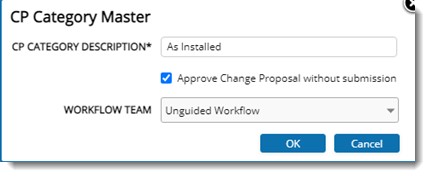
Figure: CP Category Master
If the checkbox next to the option Approve Change Proposals without submission is selected, a change proposal can be approved without sending it to the approval stage. If the option is selected the drop-down list next to the option WORKFLOW TEAM is disabled. If the option is not selected the drop-down list is enabled. List of workflows is displayed in the list. A workflow for the Change Proposal can be selected from the drop-down list..
CP Category is saved successfully and the created category is displayed in the grid.
Editing or removing a CP Category
The CP Category can be edited and also removed. When a category is selected, options to edit and remove a selected category is displayed On the tool bar. CP Category already in use cannot be edited for removed.

Figure: Editing or removing a CP Catgory