|
Reason for Change
|   |
A standard list which can be used to indicate the reason for change can be defined here.
To create a reason for change
Reason for Change window is displayed.
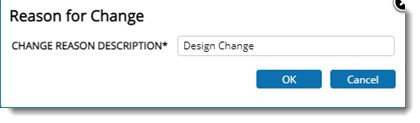
Figure: Reason for Change
Reason for change is saved successfully and the created change reason is displayed in the grid.
Editing or removing a Reason for Change
The reason for change can be edited and also removed. When a reason is selected, options to edit and remove the selected reason is displayed o the tool bar. Reason for change already in use cannot be edited for removed.

Figure: Editing or removing a reason for change